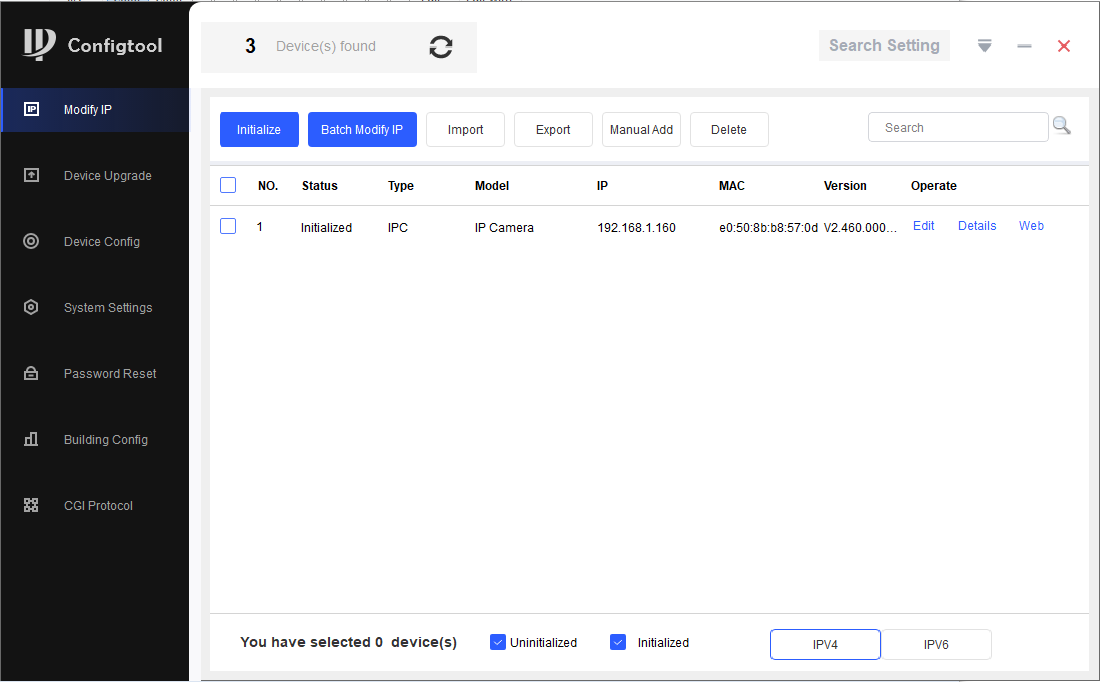-
Select Search Setting, and enter the password for the device. Select OK.
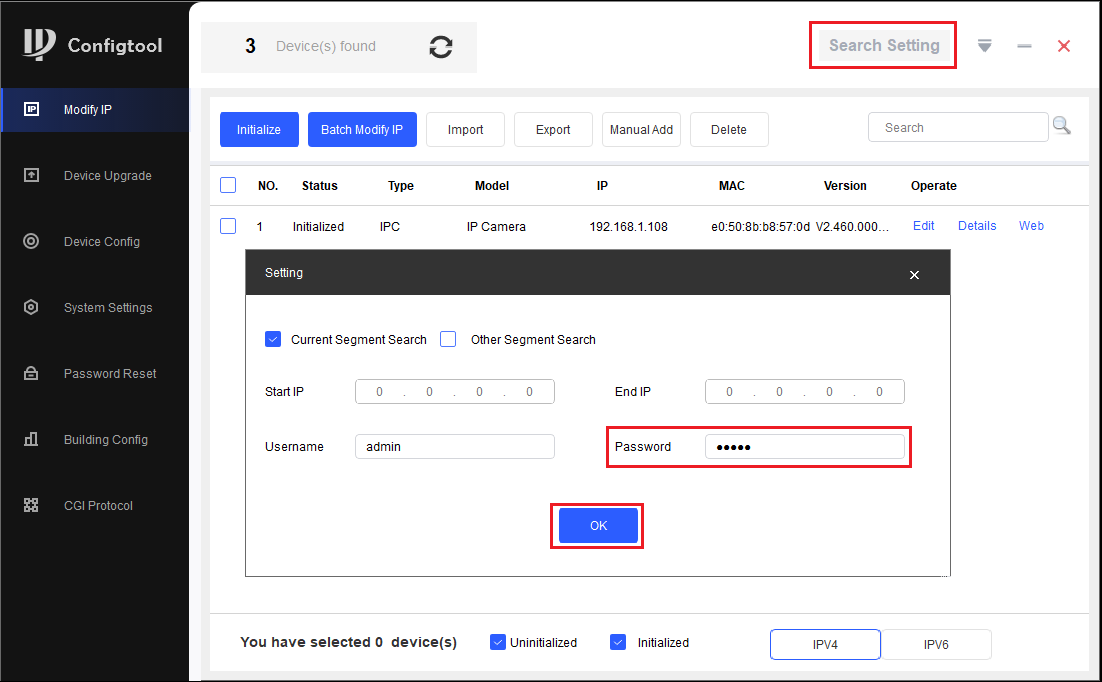
-
Put a tick the box
 next to the device(s) you would like to change the IP address of, and select Batch Modify IP.
next to the device(s) you would like to change the IP address of, and select Batch Modify IP.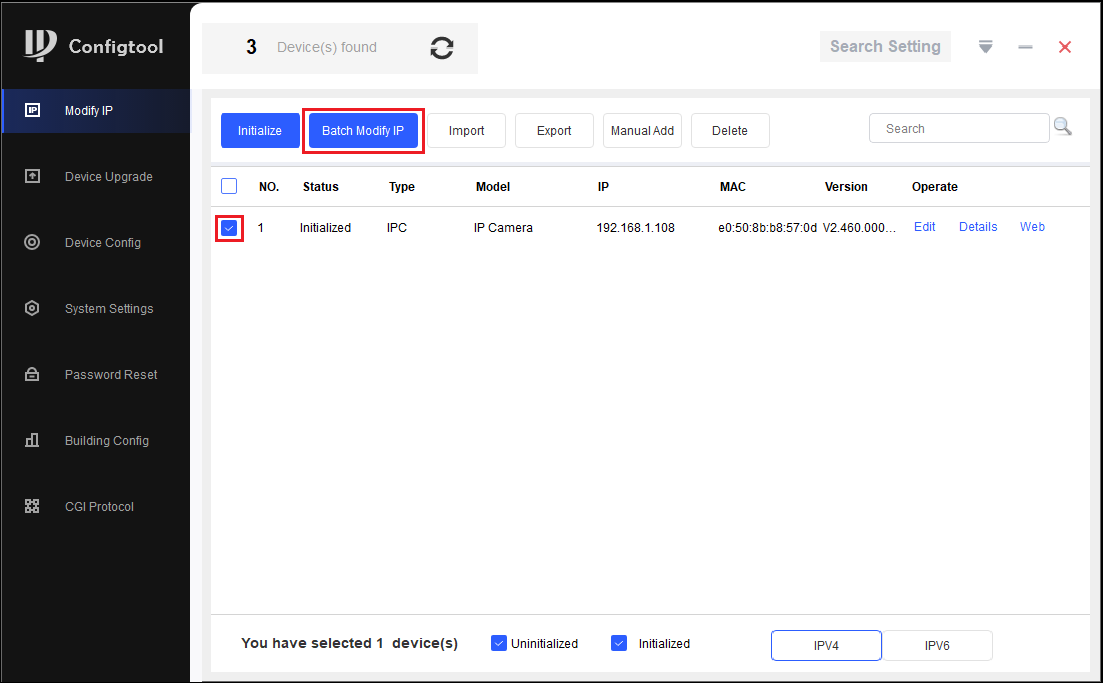
- Enter the Start IP address, Subnet Mask and Default Gateway for the device, in this example we are going to start from 192.168.1.160. If you have multiple devices selected, the first device will be addressed as 192.168.1.160, the second 192.168.1.161, the third 192.168.1.162, and so on. Select OK.
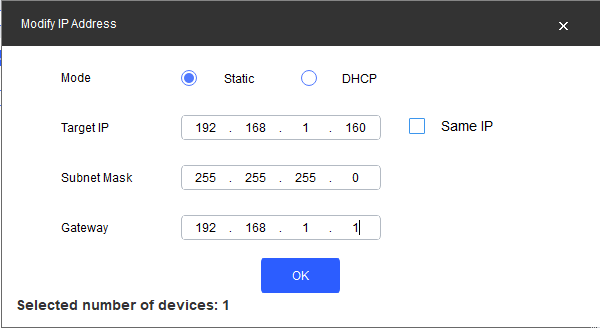
- The IP address of the device will now be set. If you encounter any errors, ensure the password in Search Setting is correct, and there are no errors in the IP Address.