Blue GUI
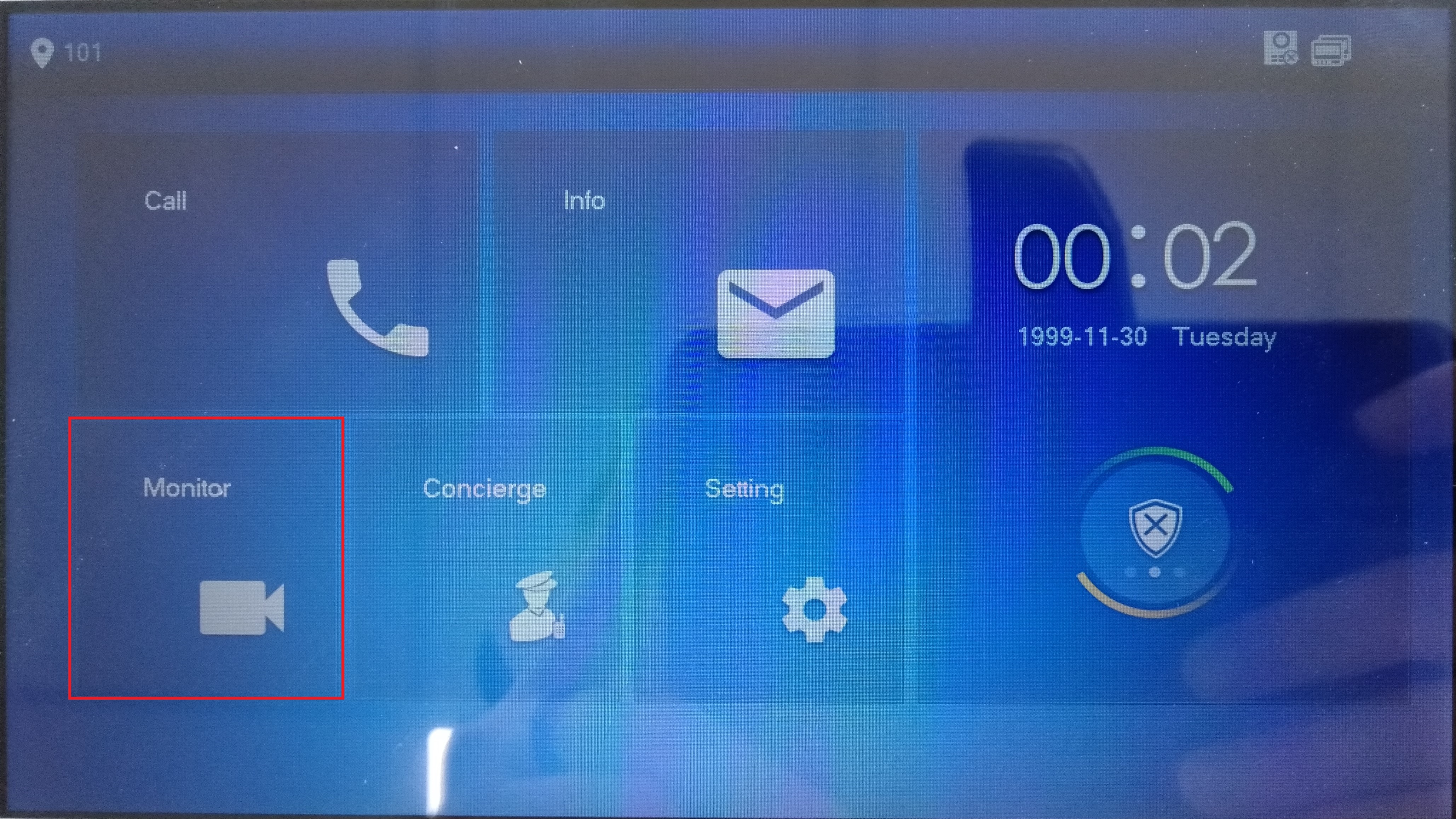
Tap on Monitor
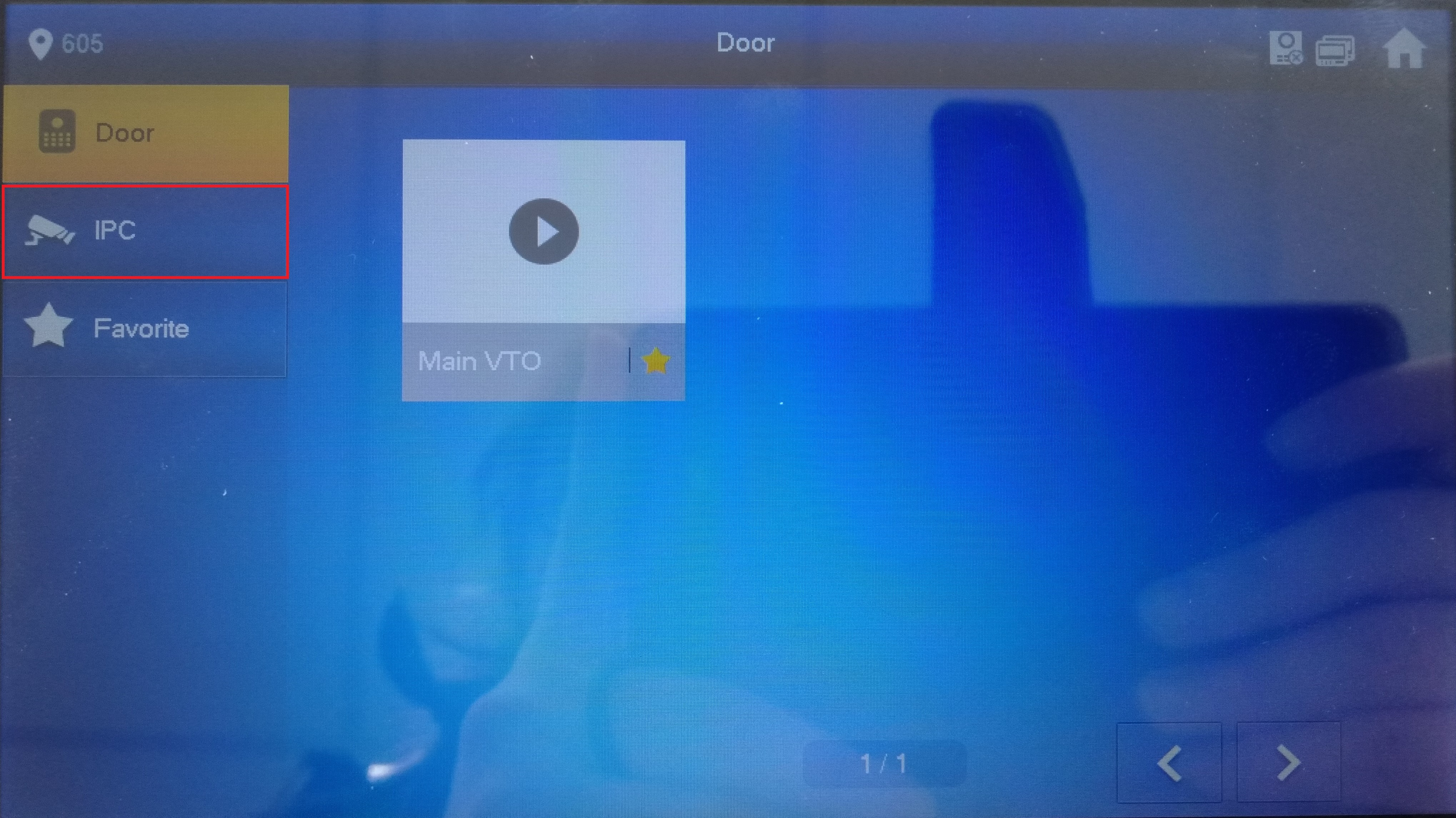
Tap on IPC
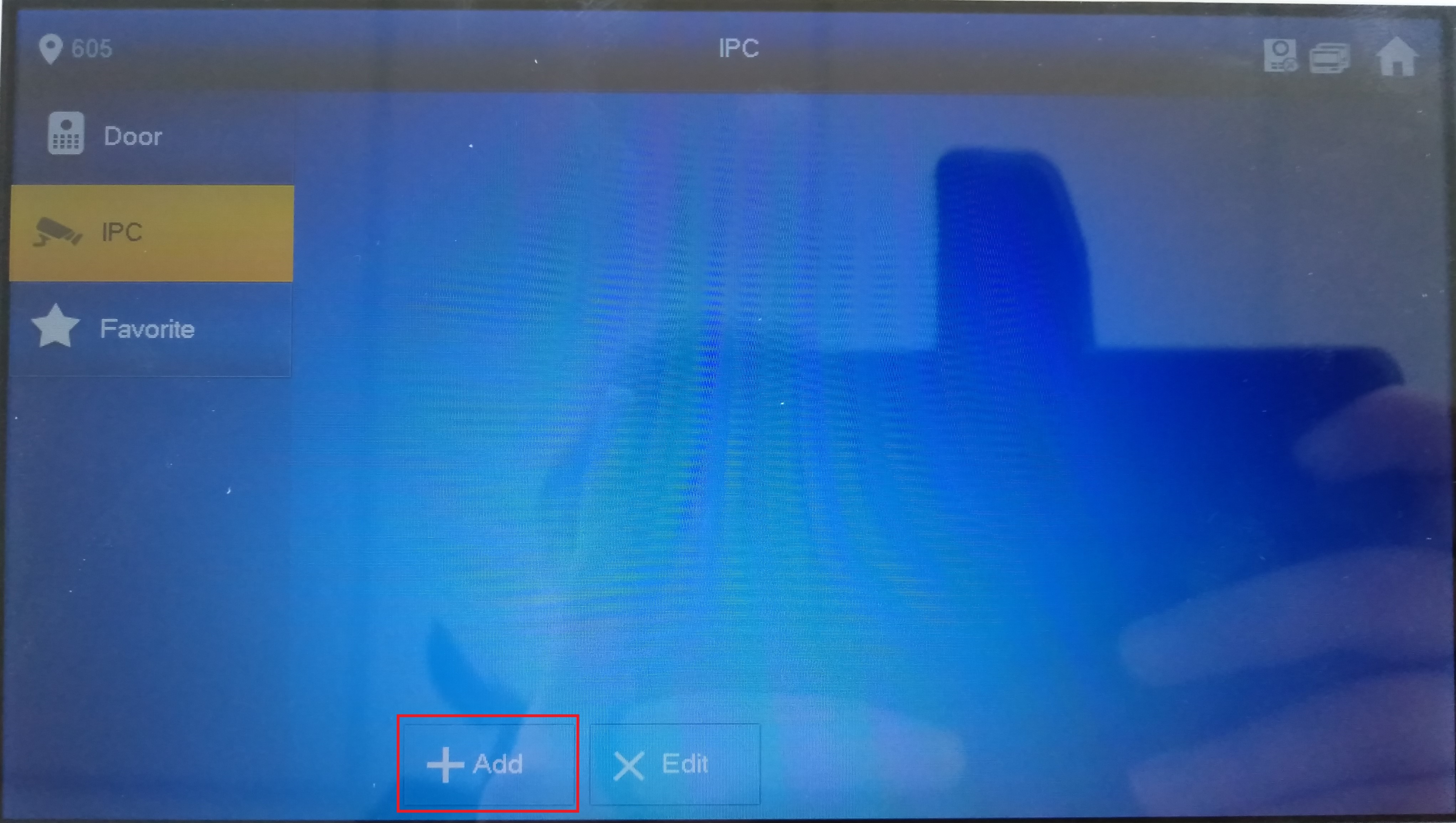
Tap on Add
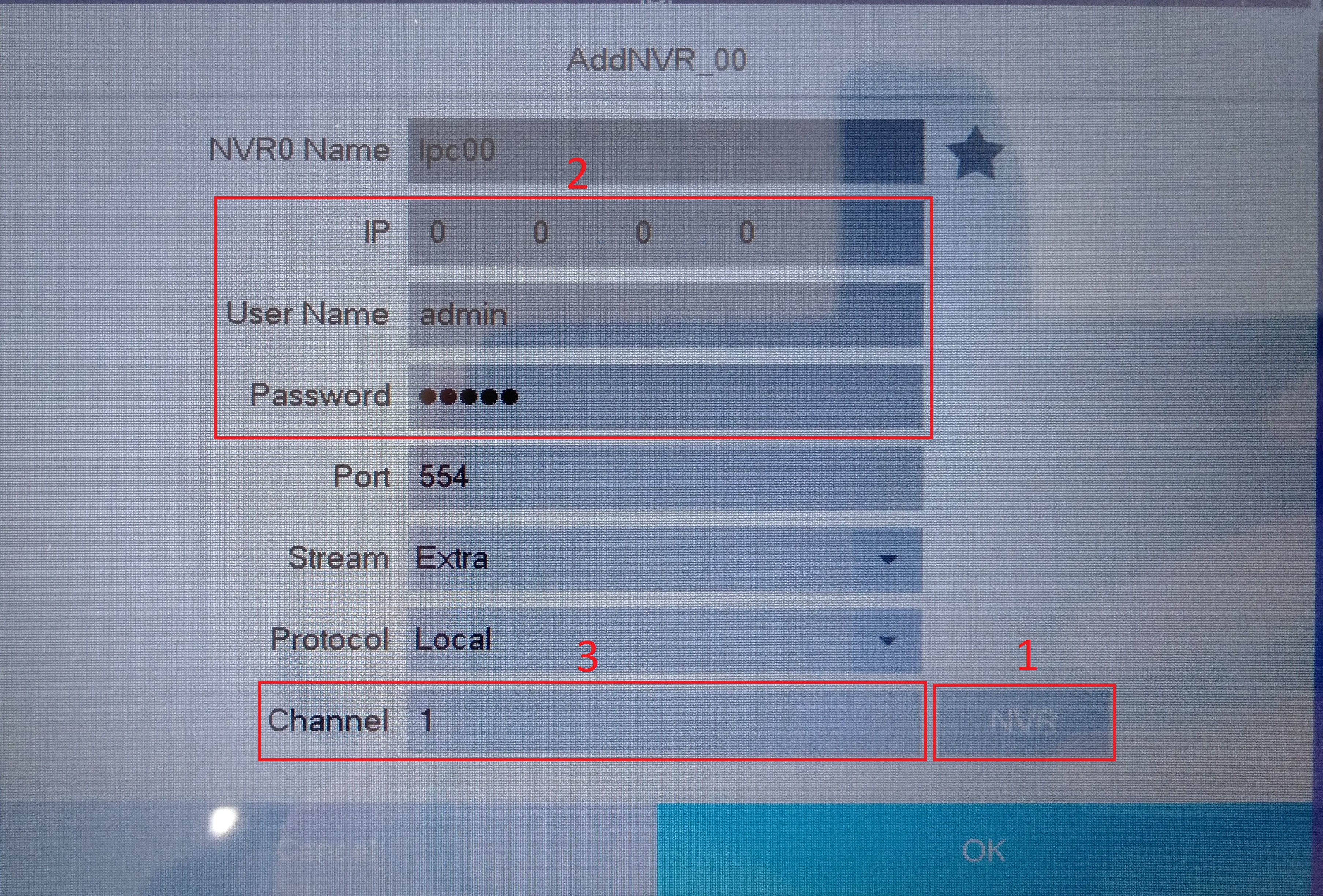
Adding Standalone IP cameras
- Leave IPC as the option
- Enter IP address, username & password of IP camera.
- Channel can not be changed.
Adding Cameras That are on the NVR
- Tap on IPC and change it to NVR
- Enter the IP address, Username & Password of the NVR.
- Enter the channel of the camera on the NVR you wish to add.
Repeat the above for each camera you wish to add.
DeleteWhite GUI

Adding Standalone IP or NVR cameras.
Make sure to save when changing settings.
- Tap Monitor
- Tap add IPC
- Choose device Type. Either IPC or NVR depending on what device you are adding.
- Tap on Device Info, Select which Channel you want to add (it will be greyed out on 1 for IPC option.) Which Stream type you would like to pull, and Protocol, Local Or ONVIF.
- Tap on Network and fill in the details of the NVR or the IPC that is being added.