Step 1 - Connecting to the Panel
- Connect the WGAP864IPMW 12V input to the TX port of the WGAP864 Panel.
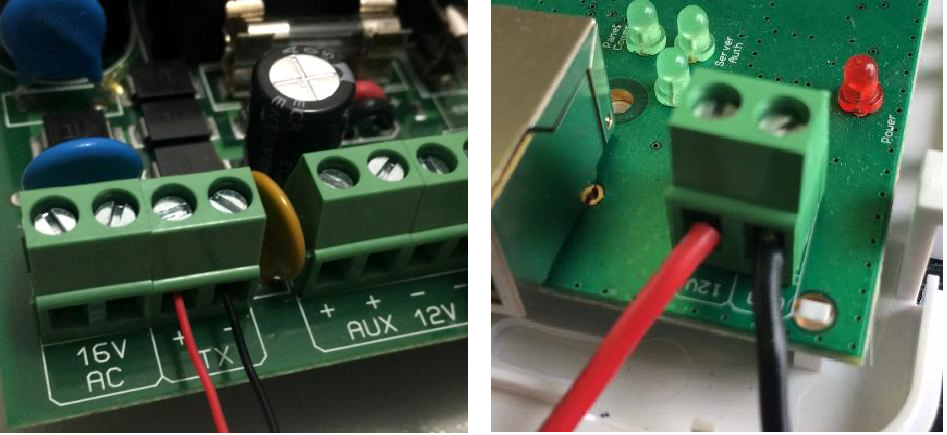
- Connect the provided serial cable from the serial connector on the WGAP864 Panel to the serial connector on the WGAP864IPMW. Ensure that the red cable is at the top of the panel (see below images).
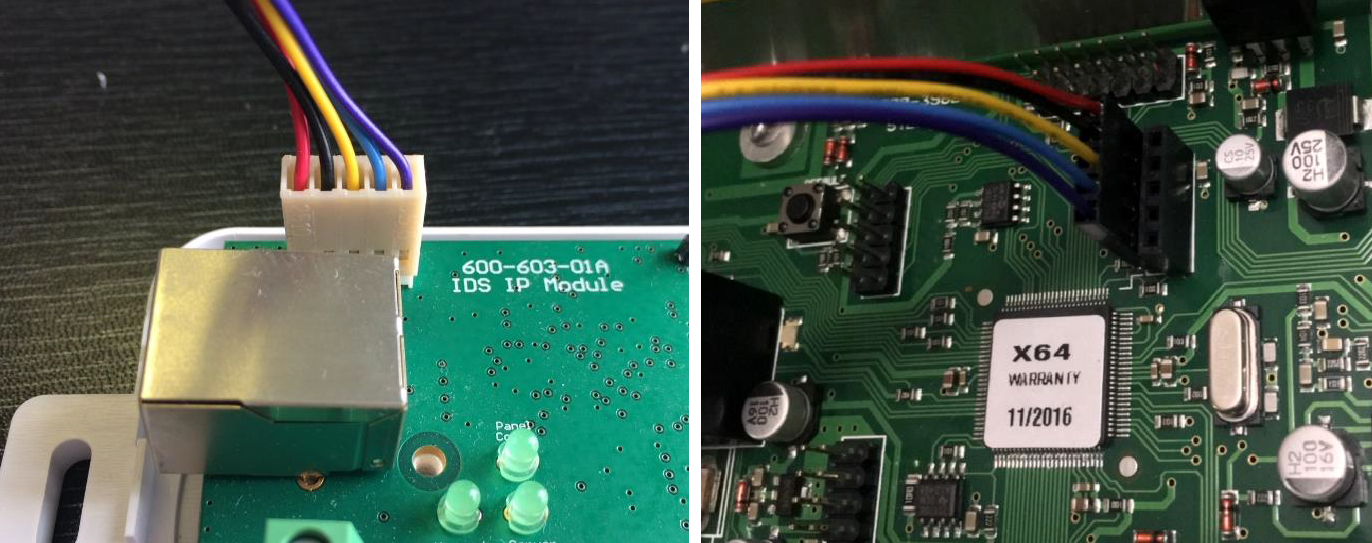
Step 2a - (Hardwired) Connect the WGAP864IPMW to the Network
- Plug in the Ethernet cable from your network to the Ethernet connector on the WGAP864IPMW.

- Disconnect the Wi-Fi module.

Step 2b - (Wi-Fi) Connect the WGAP864IPMW to the Network
To connect your WGAP864IPMW to Wi-Fi you must have a WPS enabled router.
To use WPS simply power the WGAP864IPM and when the Panel Comms, Network Comms and Server Auth LEDs start flashing in a clockwise sequence press the WPS button on your router.
Step 3 - Add the WGAP864IPMW to the HYYP App
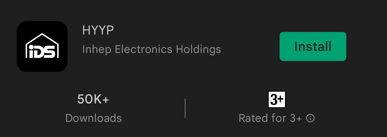 |
1. To install the HYYP App go to the Google Play Store/App Store and search for HYYP, then click Install. |
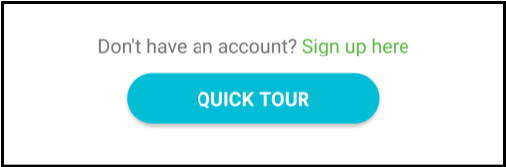 |
2. Open the HYYP app and click Sign up here. |
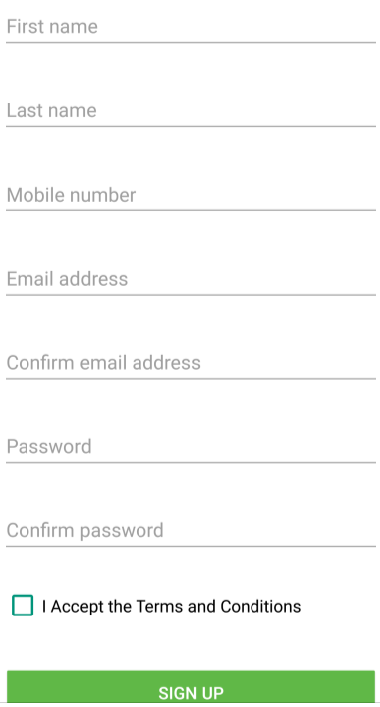 |
3. Fill in your details, accept the terms and conditions and click Sign Up. |
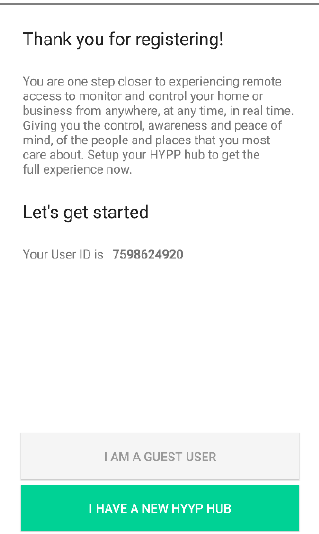 |
4. Once registered you will be given a WGAP864IPMW and asked if you have a WGAP864IPMW to connect. Click I have a new HYYP Hub. |
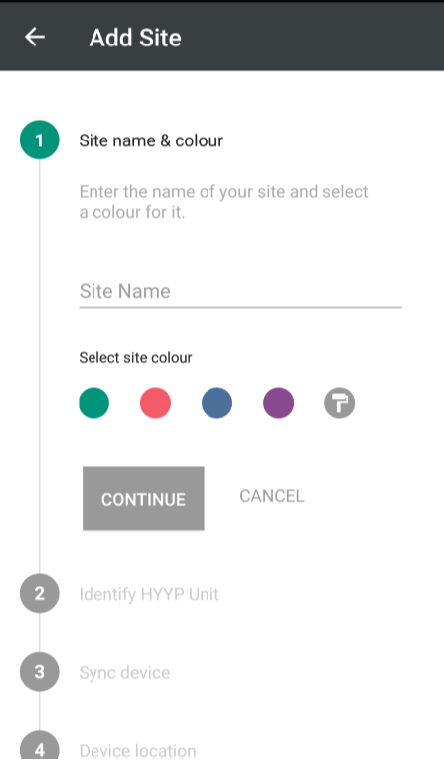 |
5. Give your WGAP864IPMW a name and choose a site colour, then click Continue. |
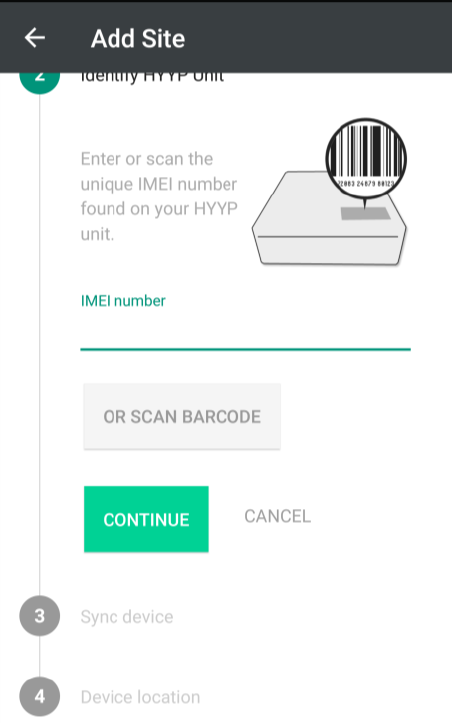 |
6. Enter the IMEI number or scan the unique barcode on the WGAP864IPMW, then click Continue. |
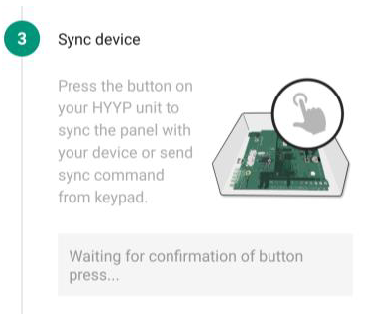 |
7. When the app says Sync Device, follow the below steps on the WGAP864 Panels keypad:
|
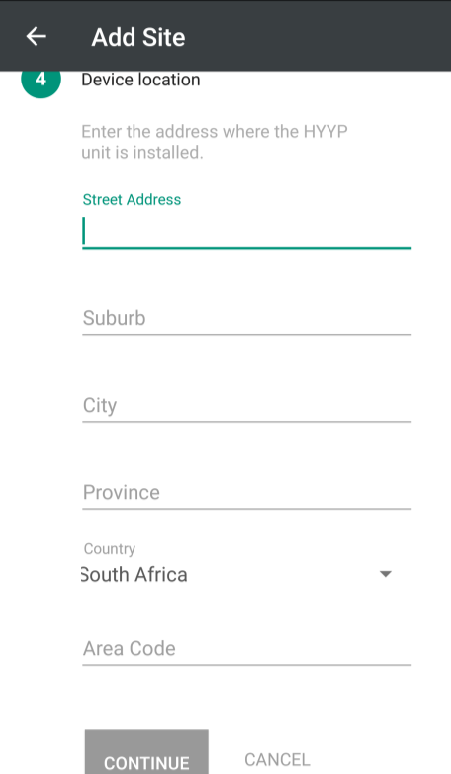 |
8. Fill in the details of where the alarm system is installed, then click Next. |
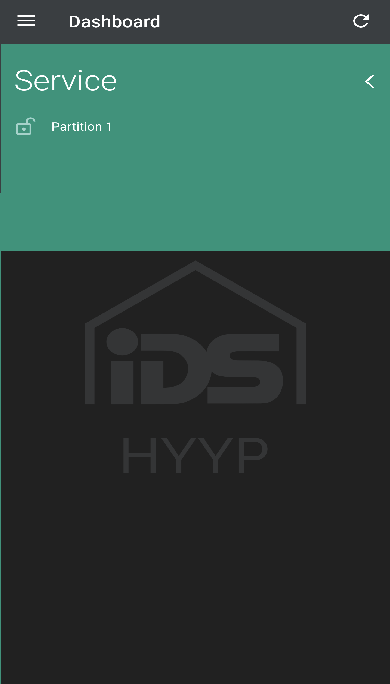 |
9. Your WGAP864IPMW has been successfully synced with the HYYP app. |