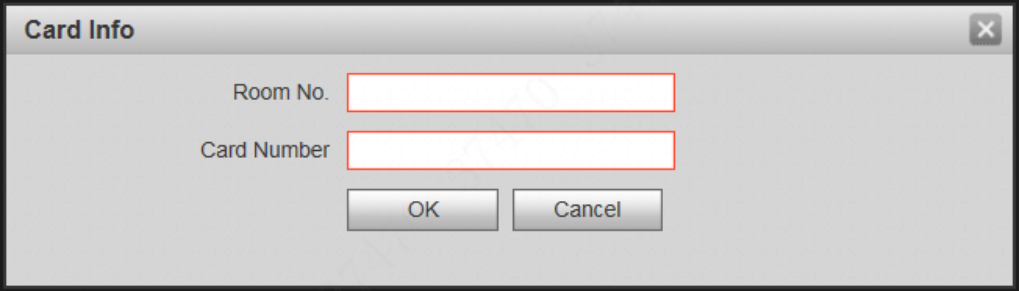Access the Web Interface
- Open Internet Explorer (Microsoft Edge/Chrome/Firefox/Safari are not supported) and enter the IP address of the door station in the URL bar and press enter. If you do not know the IP, it can be found by using the Config Tool.
- The default login is Username: admin / Password: admin. This can be changed from the account page.
Configure Models (INTIPRDSVW & INTIPVDSC Only)
- Navigate to System Config > Local Config > Local Config.
- Set Device type to Modularize Villa and click OK to save.
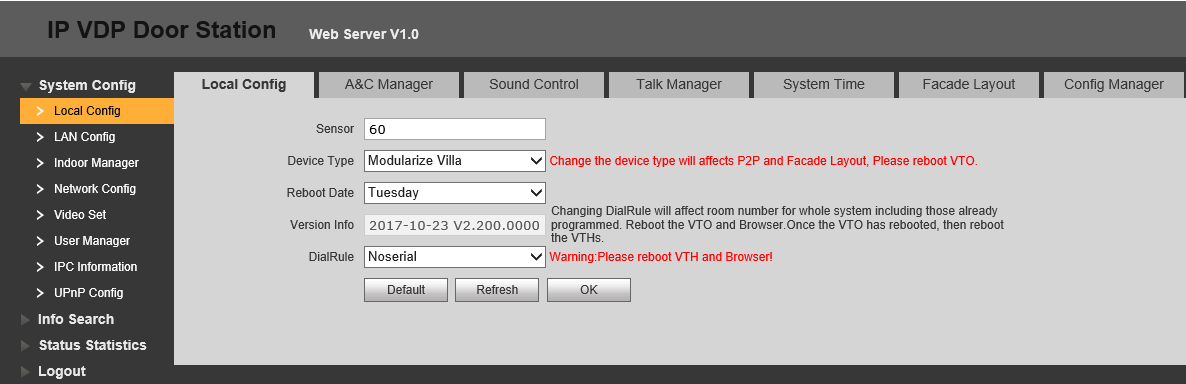
- Navigate to System Config > Local Config > Facade Layout.
- Add the modules you have to your system here (e.g keypad, card reader etc), then press Save
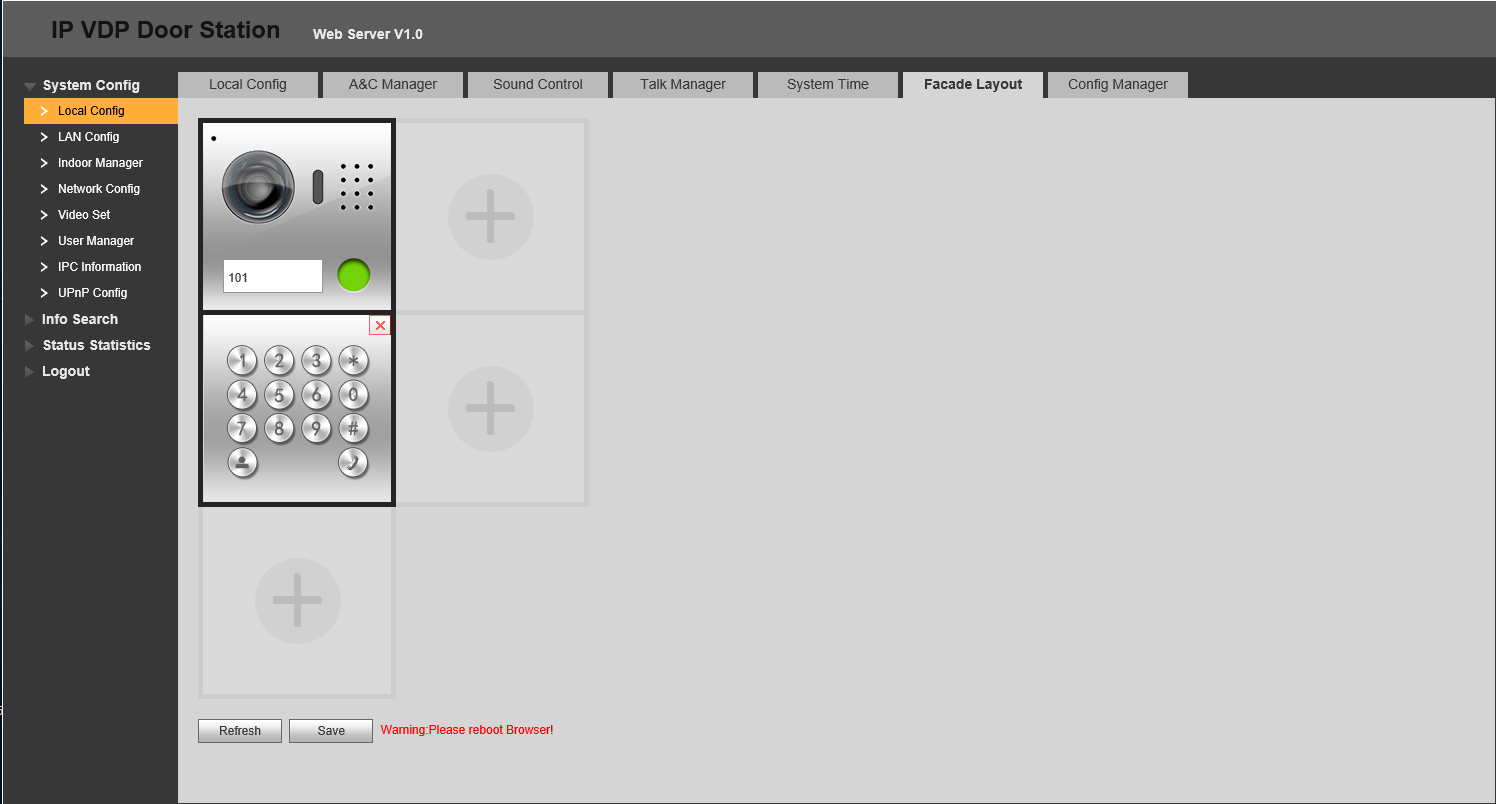
Adding User Codes
- Navigate to System Config > Local Config > A&C Manager.
-
Input a new Menace Password. Once you enter the new password twice, select OK and your Menace Password will update
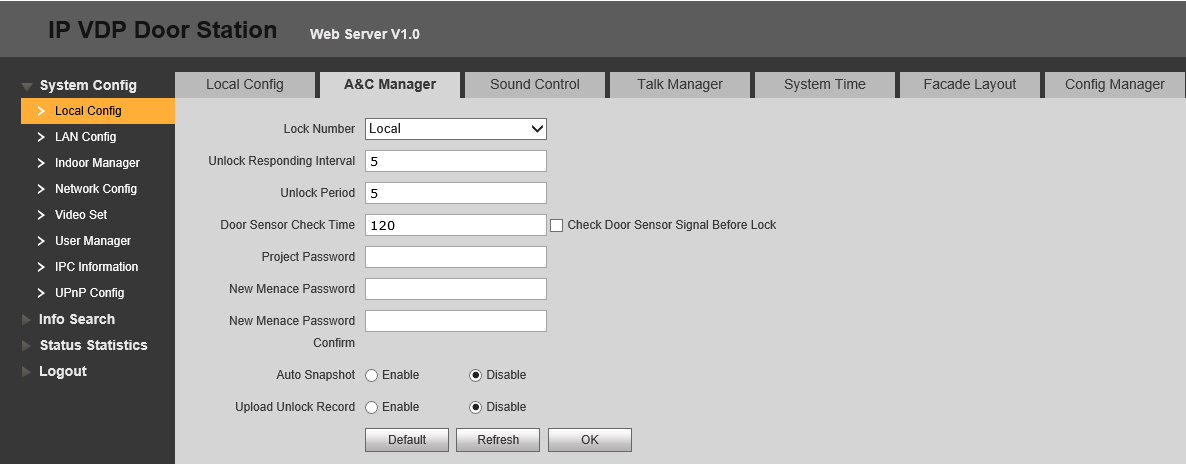
- Go to System Config > User Manager > Password Manager. Any passwords saved will show up here. You can also remove or modify them if they are no longer required.
-
Click Add Password.
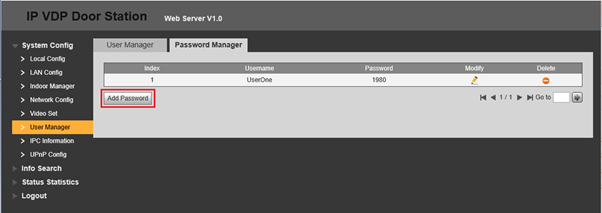
- Enter a Username (ID for who will use the code) and a Password (The Code) and click OK.
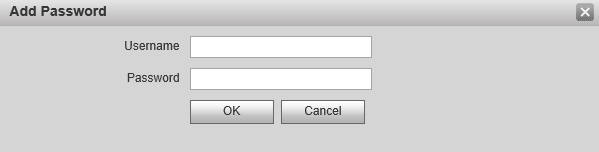
Issuing Cards
- Click Issue Card
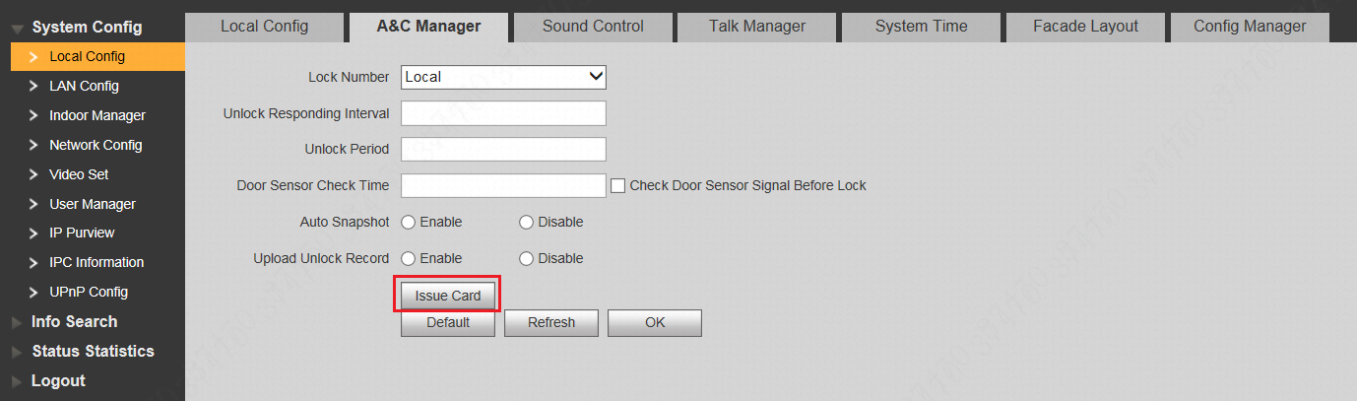
- Within 30 seconds of scanning a card, click confirm the issue.
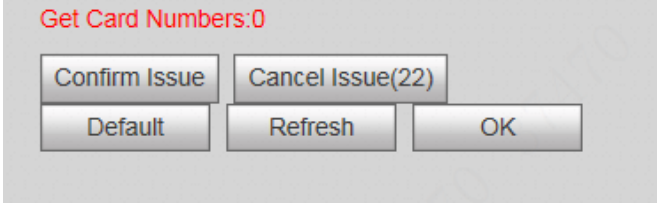
- Now enter the room number and card number. You may wish to identify the card, although the unique card number will be shown in the indoor manager.