Step 1 - Backup the Devices on the DMSS Plus App
 |
In DMSS Plus on the Devices Page, Tap on 
|
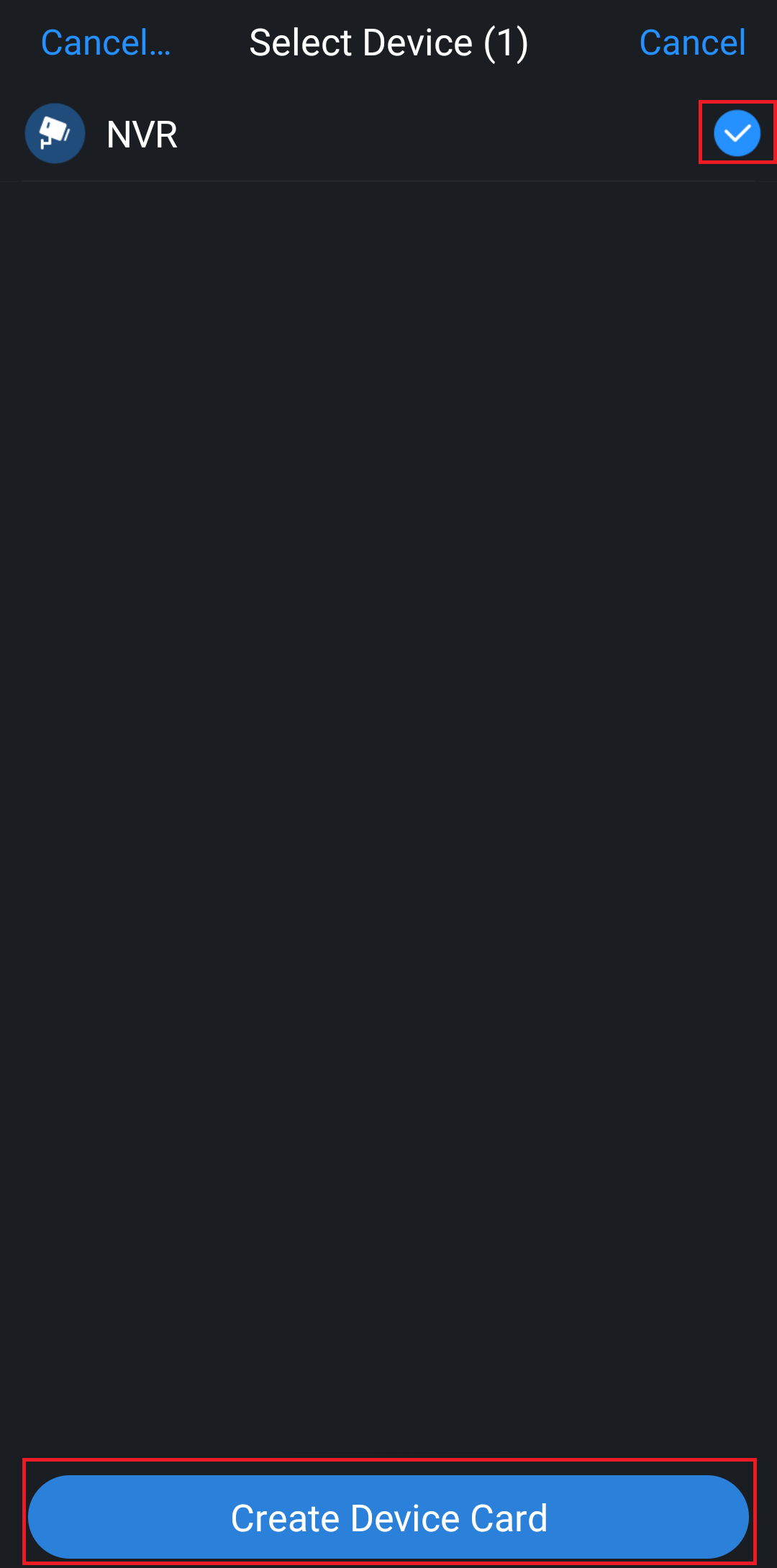 |
Tap the devices you wish to export to select them, then tap Create Device Card.
|
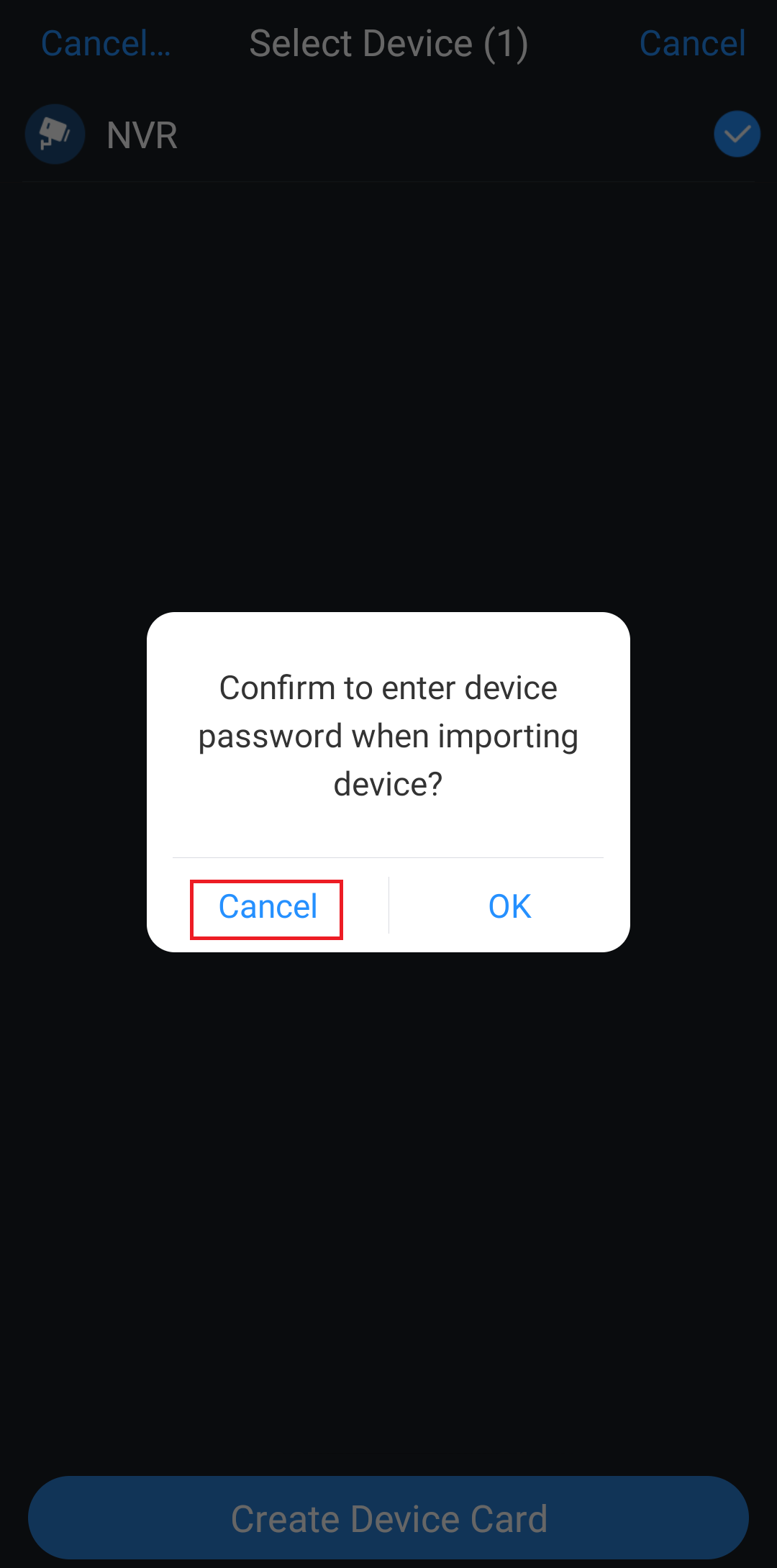 |
Tap Cancel. |
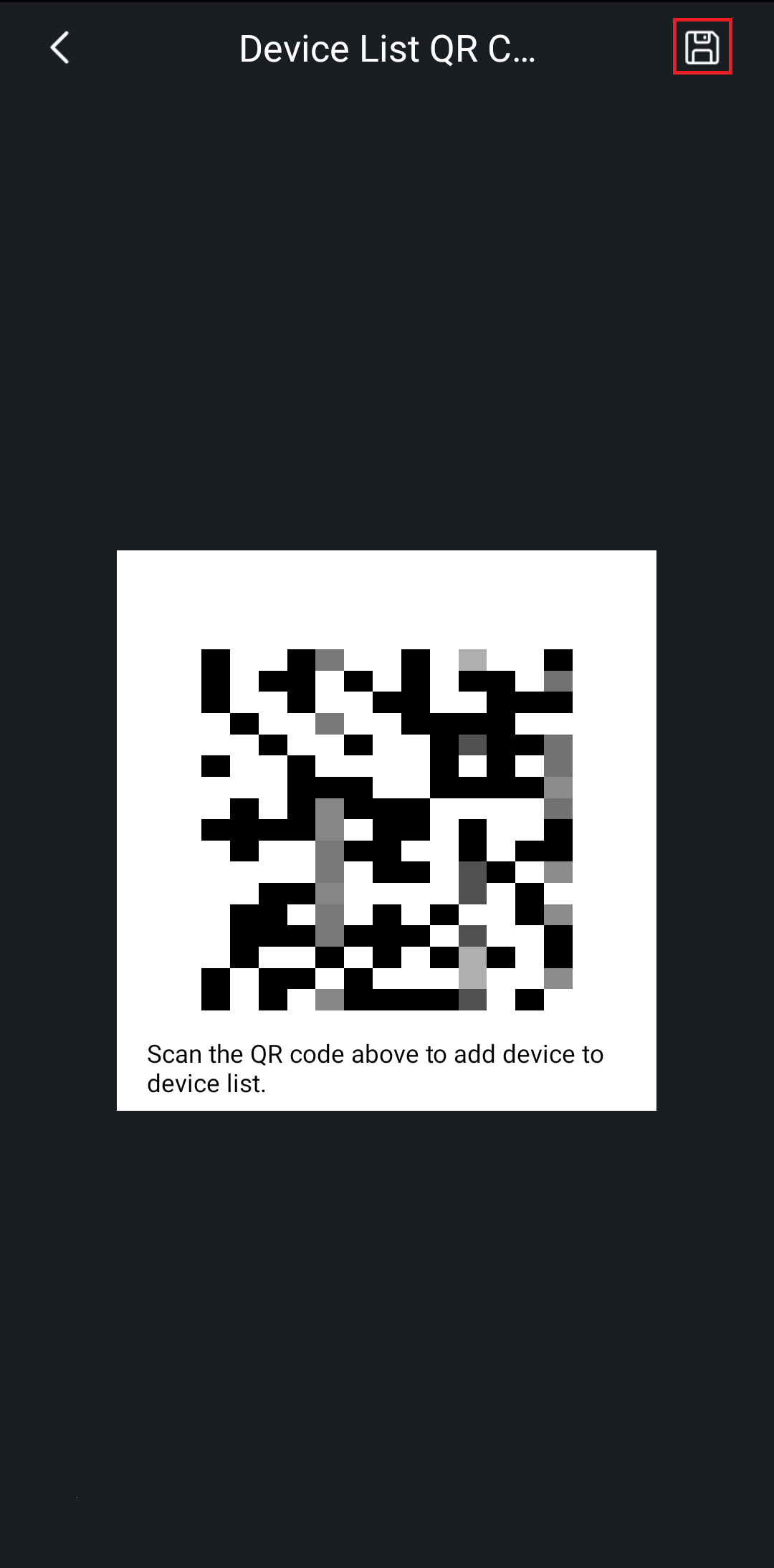 |
Tap Save to save the QR to your phone's gallery. |
Step 2 - Uninstall DMSS Plus
This guide will show you how to uninstall apps on an Android phone.
This guide will who you how to uninstall apps on an Apple iPhone
Step 3 - Install DMSS
Install the DMSS app from the Google Play Store or the Apple App Store
Step 4 - Import your Devices to DMSS
 |
Tap on 
|
 |
Tap SN/Scan
|
 |
Tap on 
|
 |
Tap on the QR code image to select it. |
 |
Your devices should now be imported. |