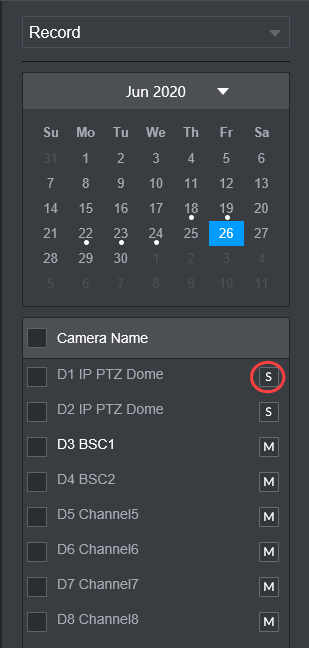There are two different types of recording used on CCTV recorders.
Main Stream: Full quality video reserved for CCTV Recordings, Uses high bandwidth.
Sub Stream: Lower quality video, Uses much lower bandwidth and is usually used for mobile phone access, where high quality is not of great importance.
By default, all cameras are set to record Main Stream. You have the option to enable Sub Stream if you are going to playback on slower internet connections or if using mobile data, as to not go over the data cap.
It can also be used to playback multiple channels at once on recorders that cannot view multiple Main Stream's.
To Enable Sub Stream
1. Go to the Main Menu > Storage > Record.
2. Select the Auto box under All to enable the Sub Stream for all channels.
3. Select OK.
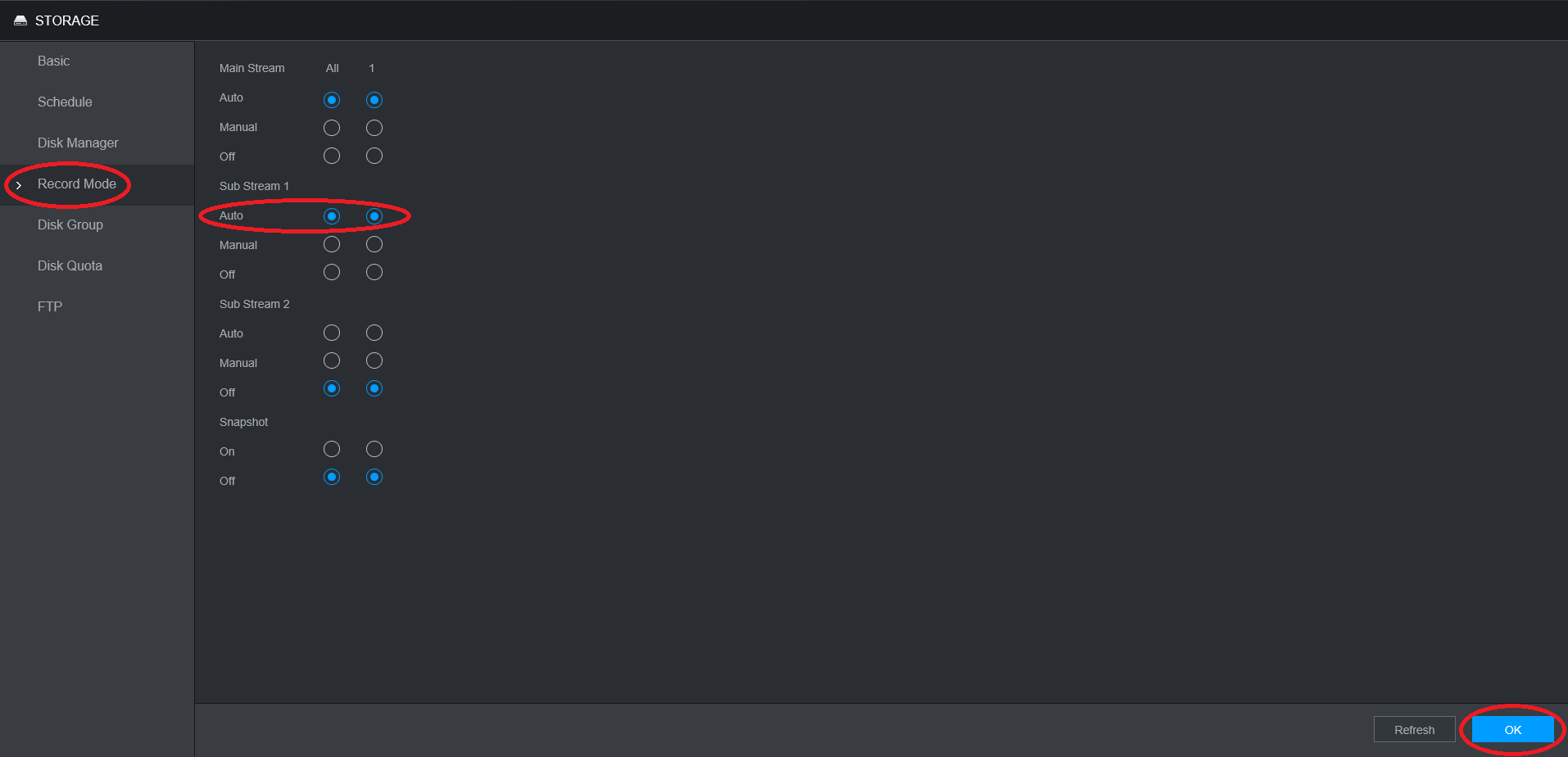
To playback Sub Stream footage, select the M Icon so it switch to S, indicating the stream type has been switched to Sub Stream. Then click play to start the footage. This will allow you to play back multiple cameras at once, at a lower quality. Once you have found the footage you wish to backup, switch to Main Stream to review the footage in high quality, a single channel at a time.