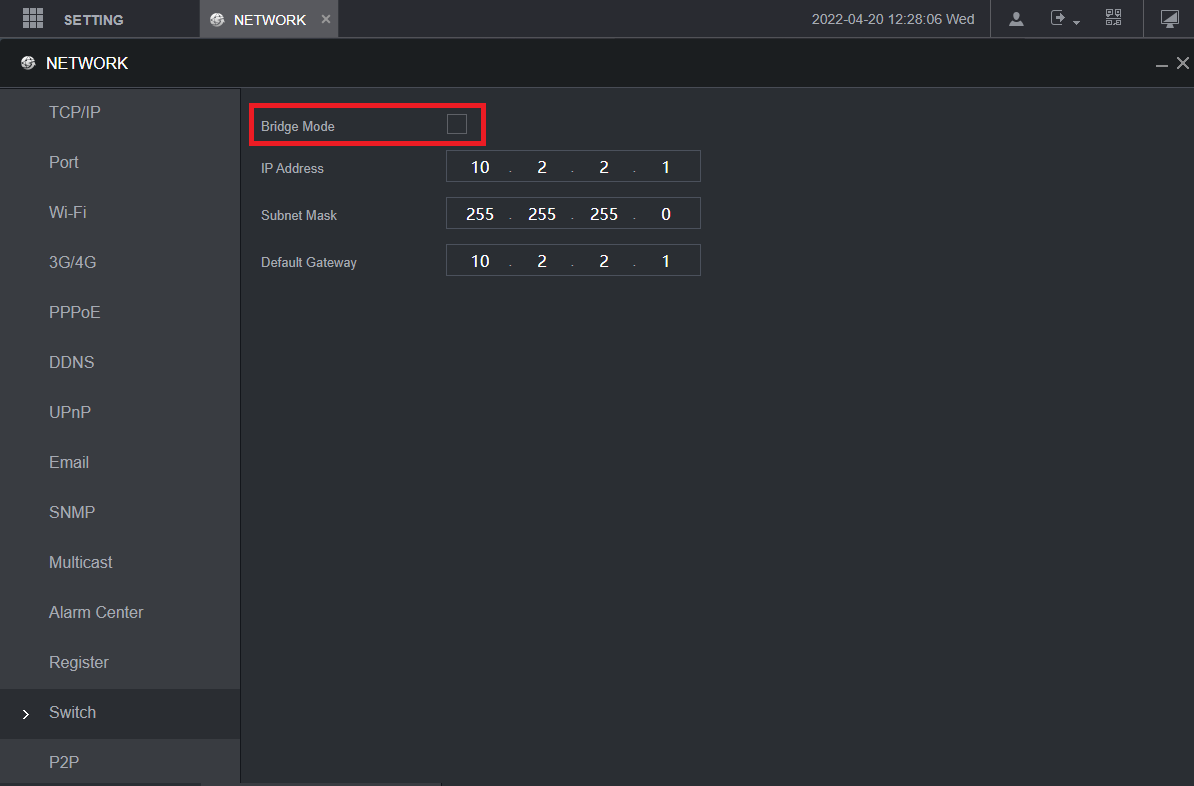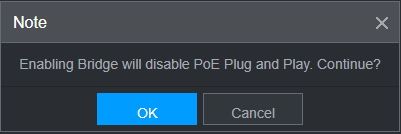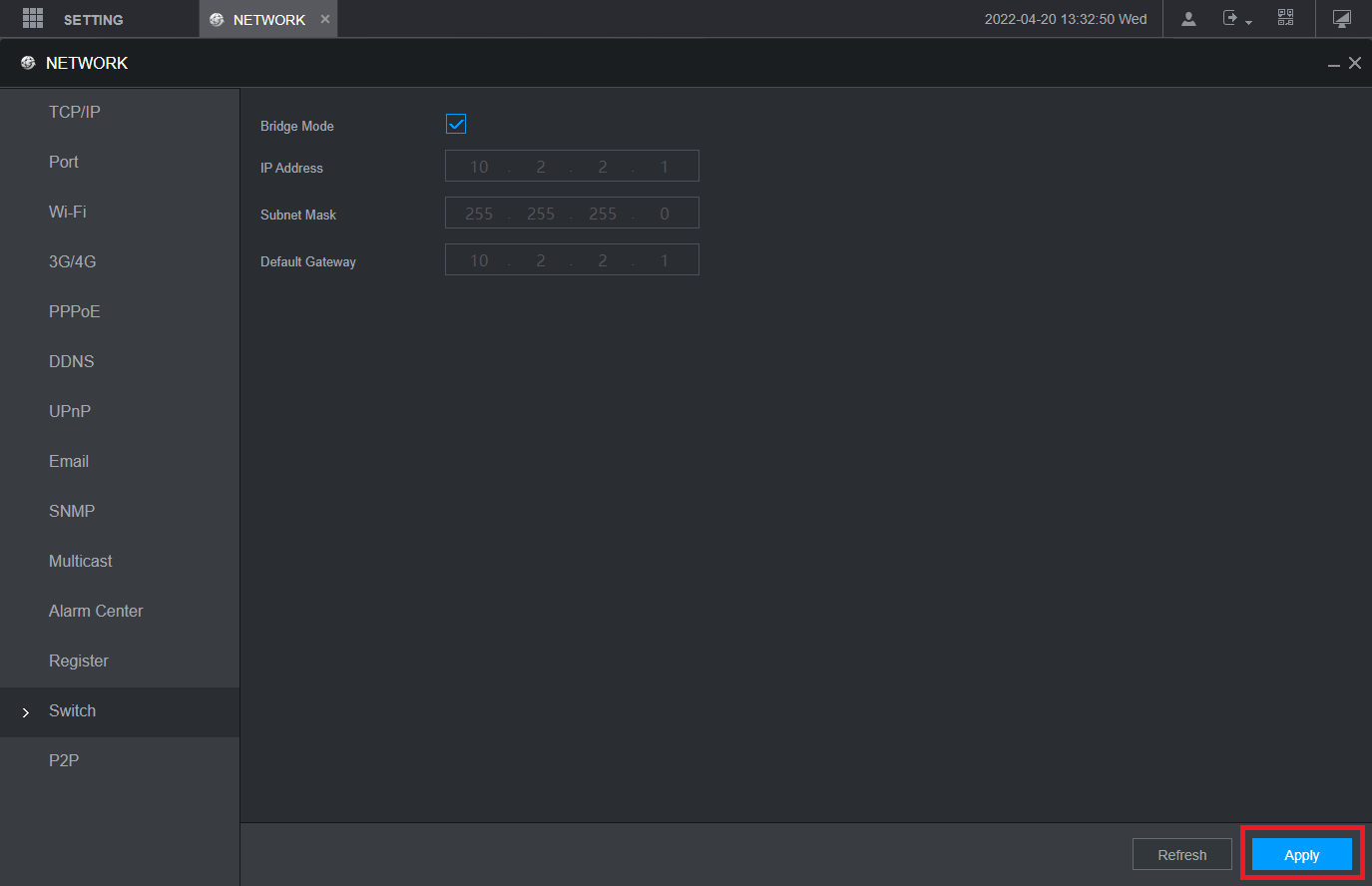Delete
Info
This guide applies to NVRs on Type F or Type L 2022-03-22 Firmware (or newer).
NVRs on older firmware, or with different versions will not have this feature.
Delete
Warning
Enabling Bridge Mode will disable PoE Plug & Play meaning that cameras that are connected to PoE will not be initialised or have their IP address set automatically via DHCP. Any cameras already connected to the POE ports before this feature is enabled, will need to have their IP Addresses updated to suit the Network details on the TCP/IP Page.
We do not recommend turning on Bridge Mode unless you have a good understanding of IP Addresses and Networks as you will be required to manually set IP Addresses.
The Network Bridge function allows you to bridge the NVR's PoE network card to the NVR's LAN network card.
This allows cameras to be powered via the NVR's PoE ports, but still be discoverable on the network. Any cameras connected to the POE Ports of the NVR when Bridge Mode is on will need to have their IP address set manually to match the LAN network card as automatic DHCP is not available when Bridge Mode is active.
How to enable Bridge Mode for NVR's POE Ports
- Navigate to Main Menu > Network > Switch.
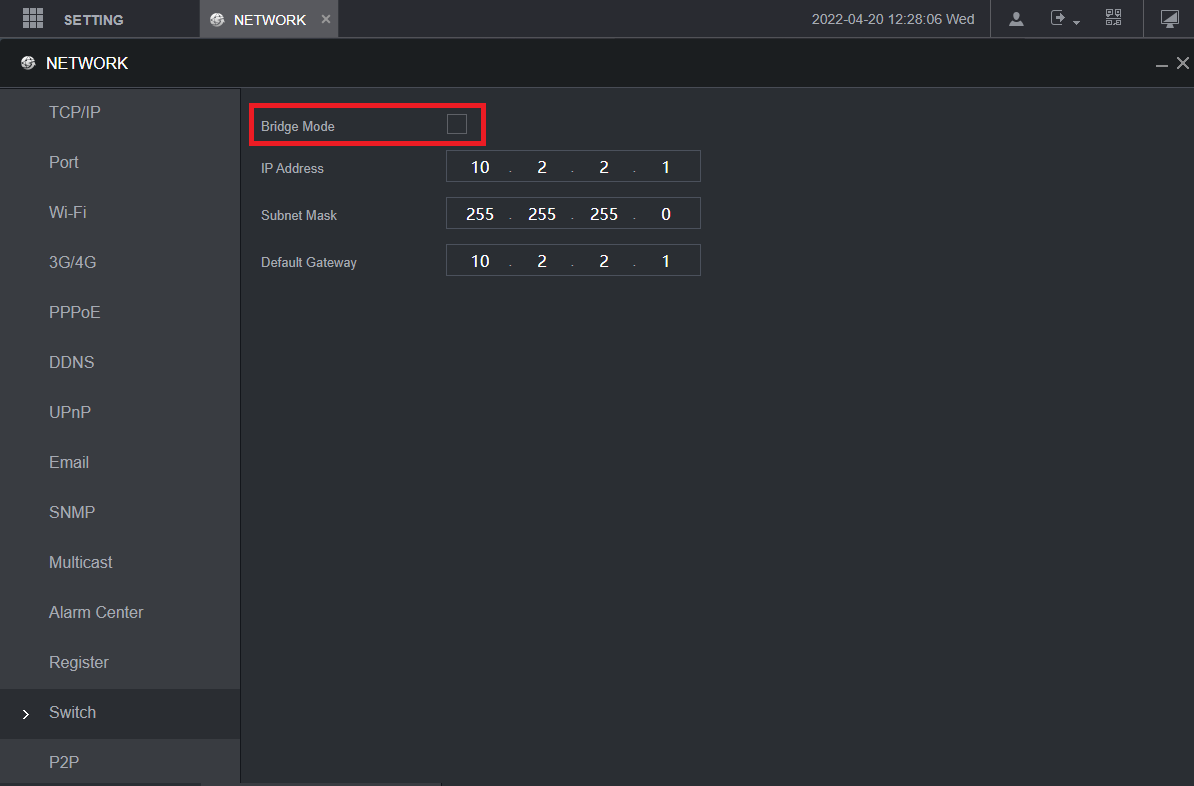
- Enable Bridge Mode.
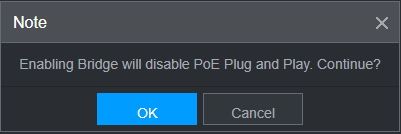
- Select OK on the prompt.
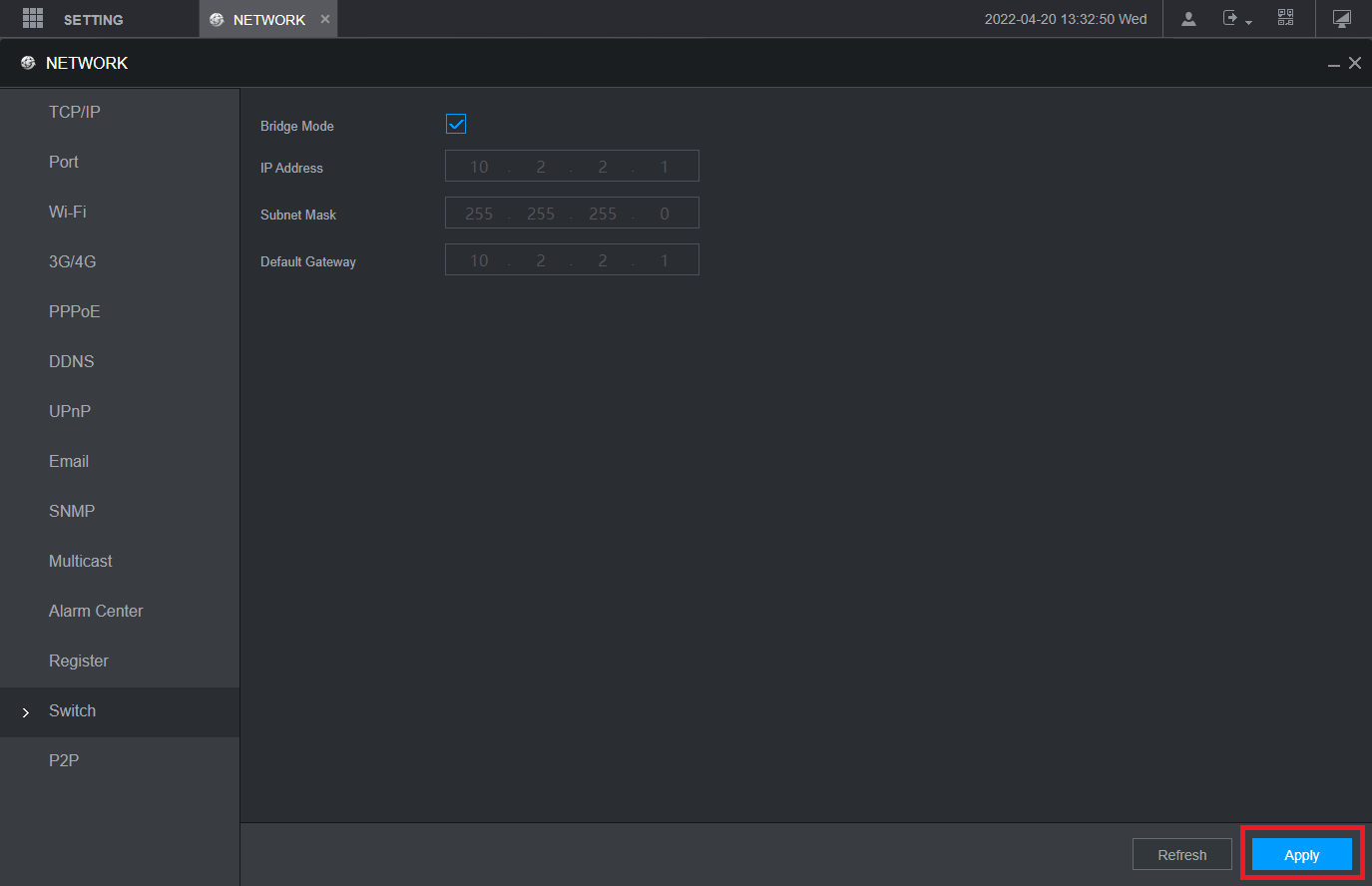
- Click Apply. The NVR will then reboot.
Delete