When wanting to add another screen to an NVR as a monitor, it can be setup as a Sub-Screen.
Set Up
Depending on the Model on NVR there will be different outputs, labelled VGA 1 and VGA 2 and/or HDMI 1 and HDMI 2
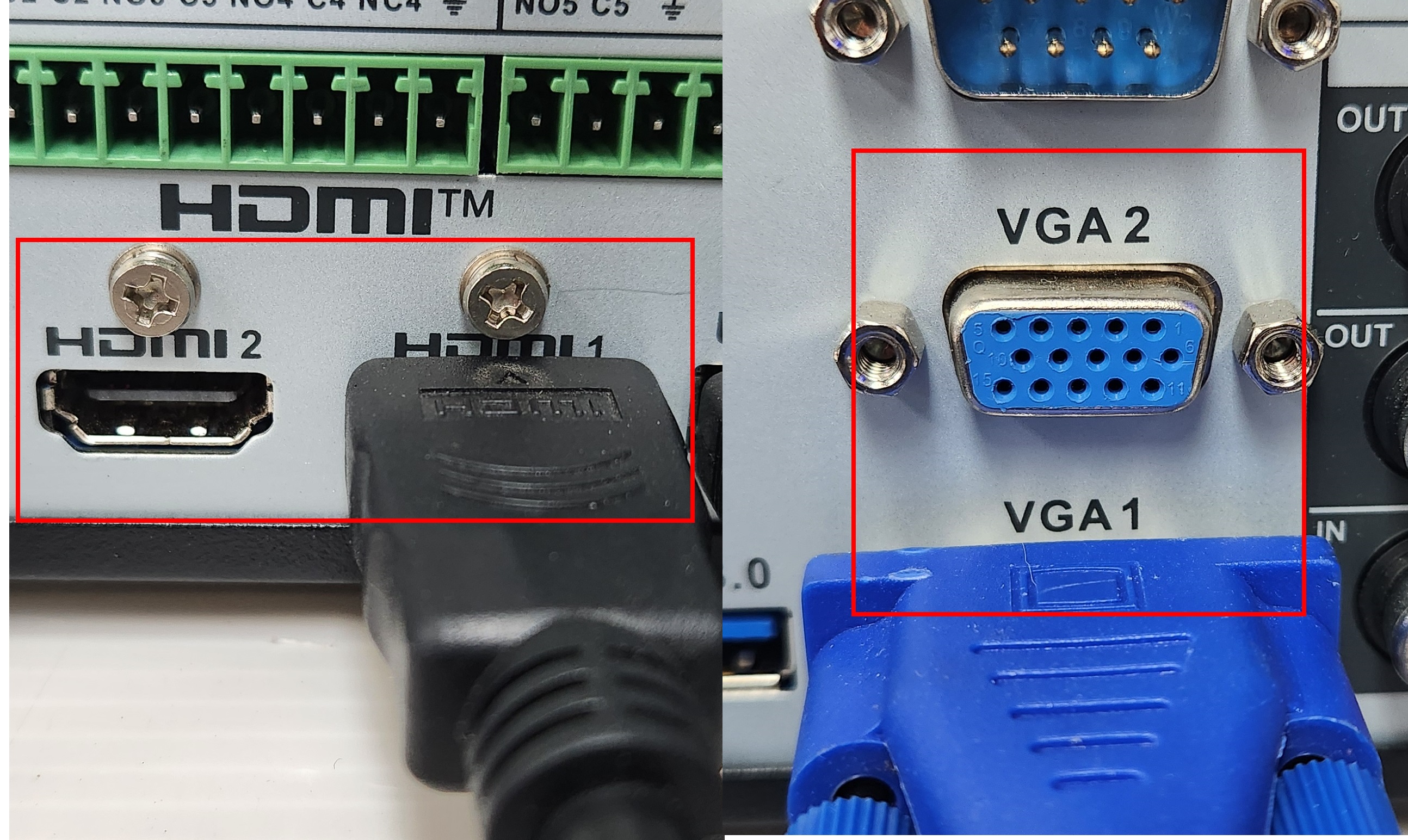
Navigate to Main Menu > Display

Under the Sub Screen List select the correct output port
change Resolution to match screen resolution
Enable Decoding is enabled
click apply.

On the camera view right click and select Sub Screen. The mouse will then move to the sub screen.
For ease of use you may also switch the inputs on the NVR around so that the main monitor will become the Sub Screen

On the sub screen confirm that you want to switch the video source.
Right Click to bring and select the appropriate camera viewing options.
Right Click to bring up menu and select Main Screen to get back to the main Screen

Single Outputs
If the Recorder has only one of each, and and/or are not labeled as 1 and 2, sub screen is not possible, however the main screen will still be mirrored to each output.