Backup and Restore Smart PSS settings
Once you have finished all the Smart PSS setting, it is strongly recommended to backup the PC settings. This is to benefit you when you change a new PC or re-install Smart PSS, you don’t need to input all the information (user information, access level, schedule etc) again.
To backup settings
1) Click the System Config symbol.
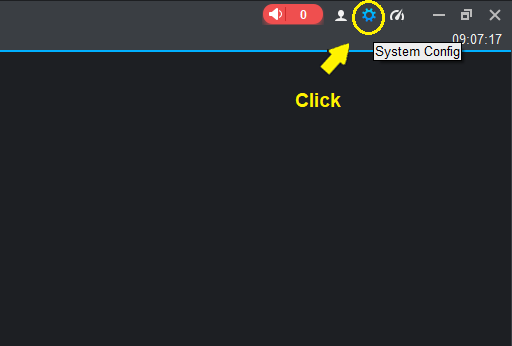
2) Click ‘Local Path’ on the left panel then click ‘Backup’ button.
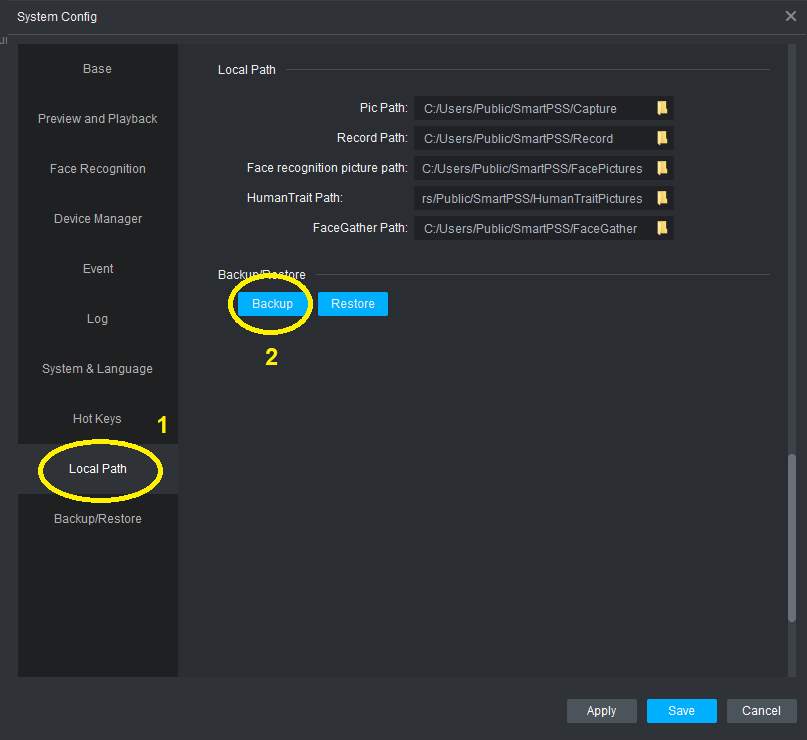
3) Enter the filename for the backup file and click ‘Save’ button.
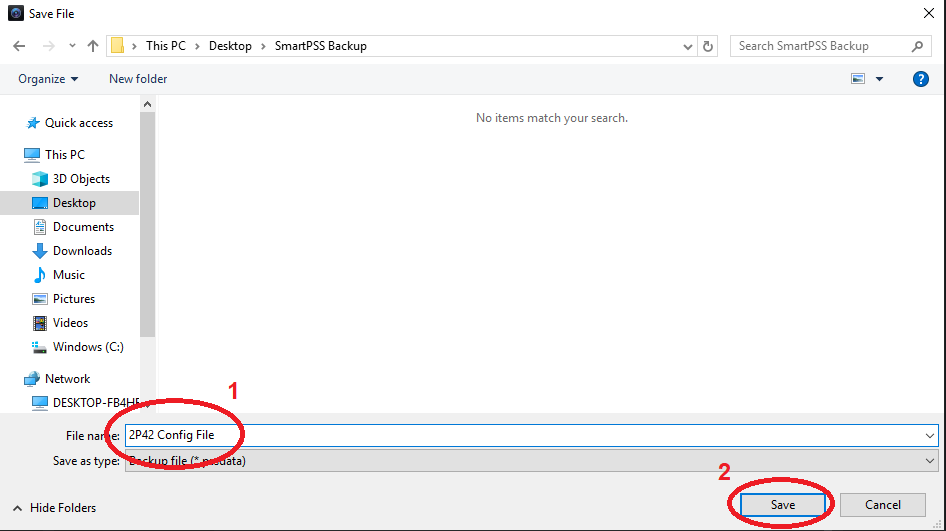
4) Wait for about 10 seconds. You’ll see the the prompt “Export of system setting is done.” in the lower right corner of the screen.
5) After that, click “Save” button to exit the System Config menu. Backup is completed.
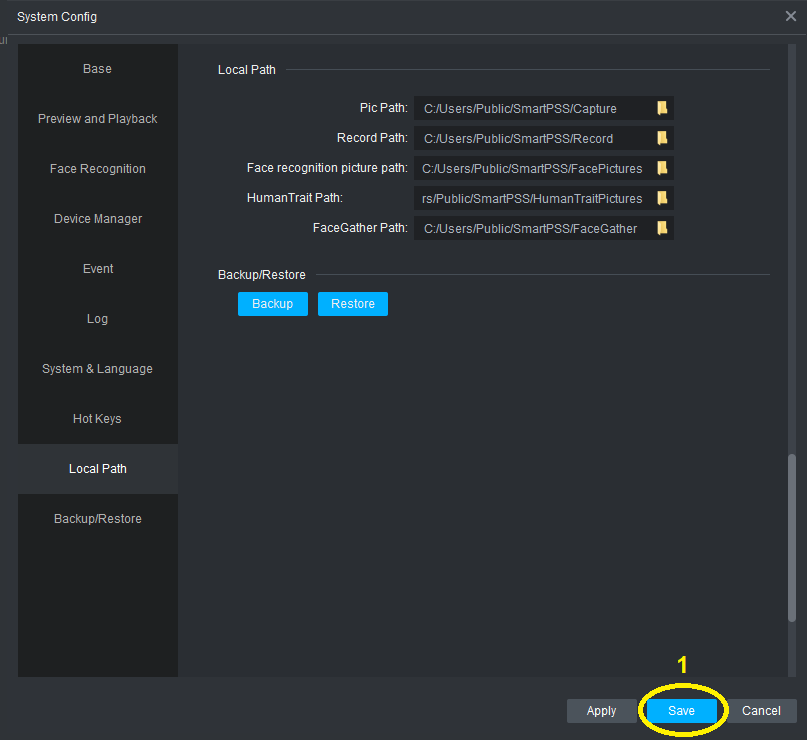
To restore settings
1) Click the System Config symbol.
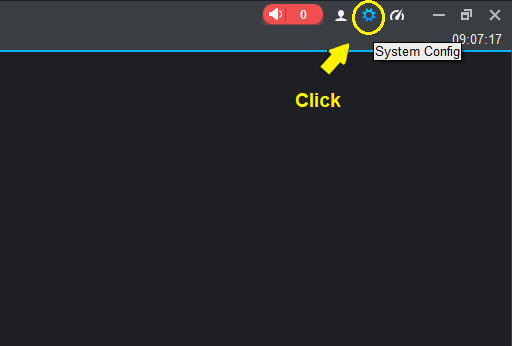
2) Click ‘Local Path’ on the left panel then click ‘Restore’ button.
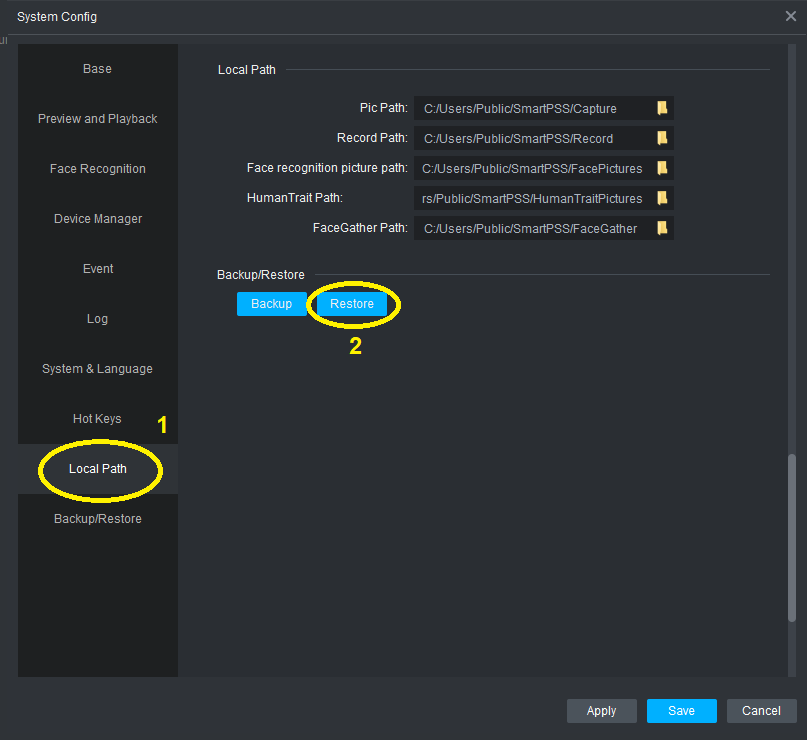
3) Select the file to be restored and then click ‘Open’ button.
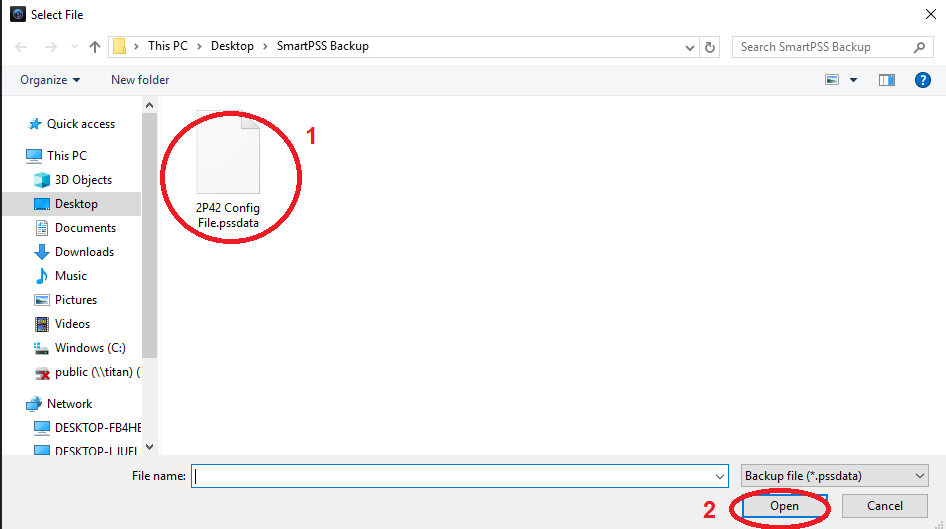
4) Click ‘OK’ button. The restore will begin.
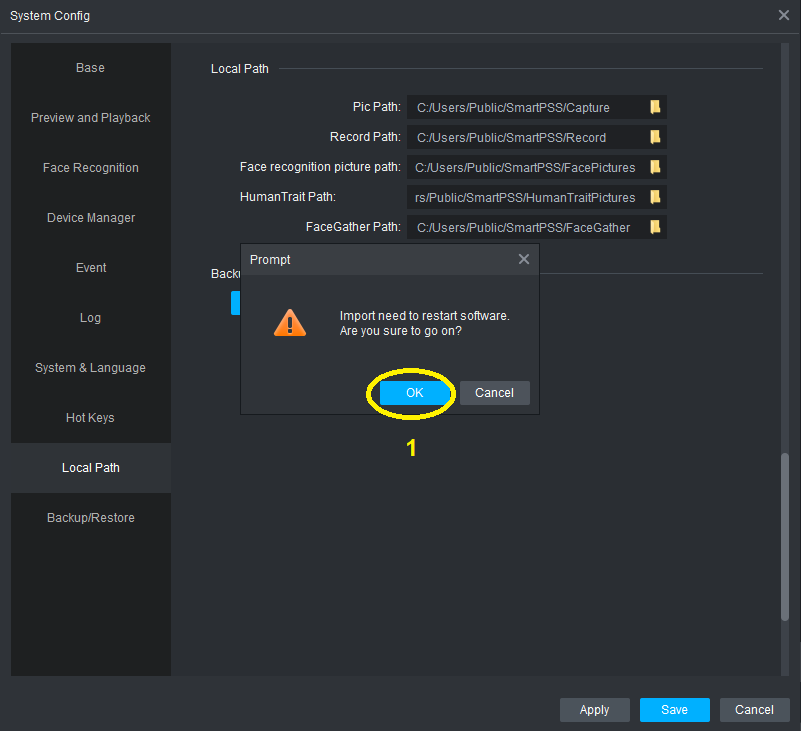
5) The system will restart after the restore is finished.