Before beginning, ensure a SIM card is installed in the Mobile Recorder in the vehicle, and there is a connection to the mobile network.
Recorder Setup
- On the Mobile Recorder's interface, go to the Network Settings page, select Register.
- Tick the Enable box. Enter the external IP address OR DDNS address of the Mobile Center server. Ensure the port number is 9500. Select Save.
- The Sub Device ID should be pre-filled with the Serial Number of the recorder. Note down the Serial Number of the recorder, as this will be required in a later step.
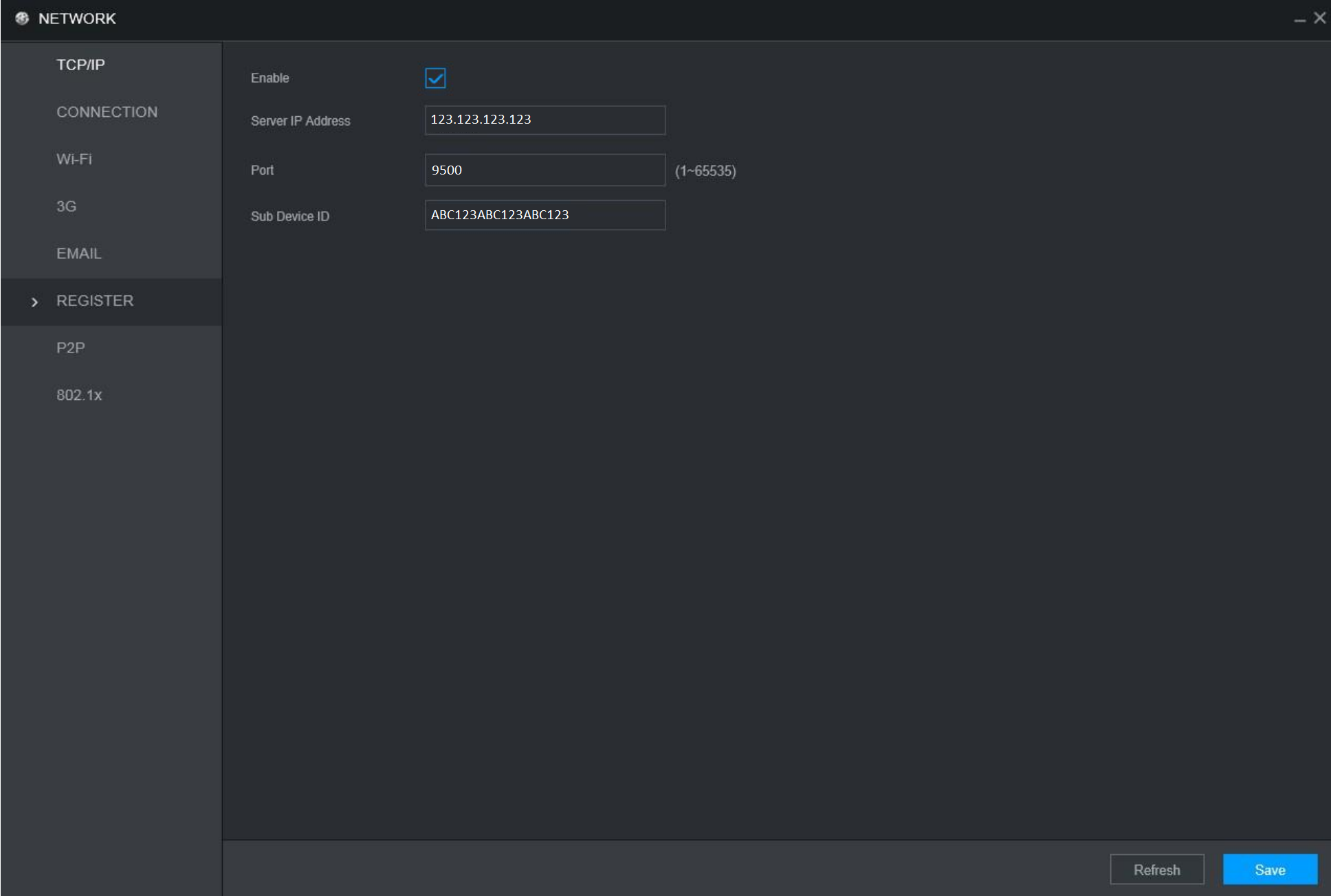
- Select P2P, and tick the Enable box. Select Save. The Status will change to Online provided there is a connection to the internet. This can take up to 2 minutes.
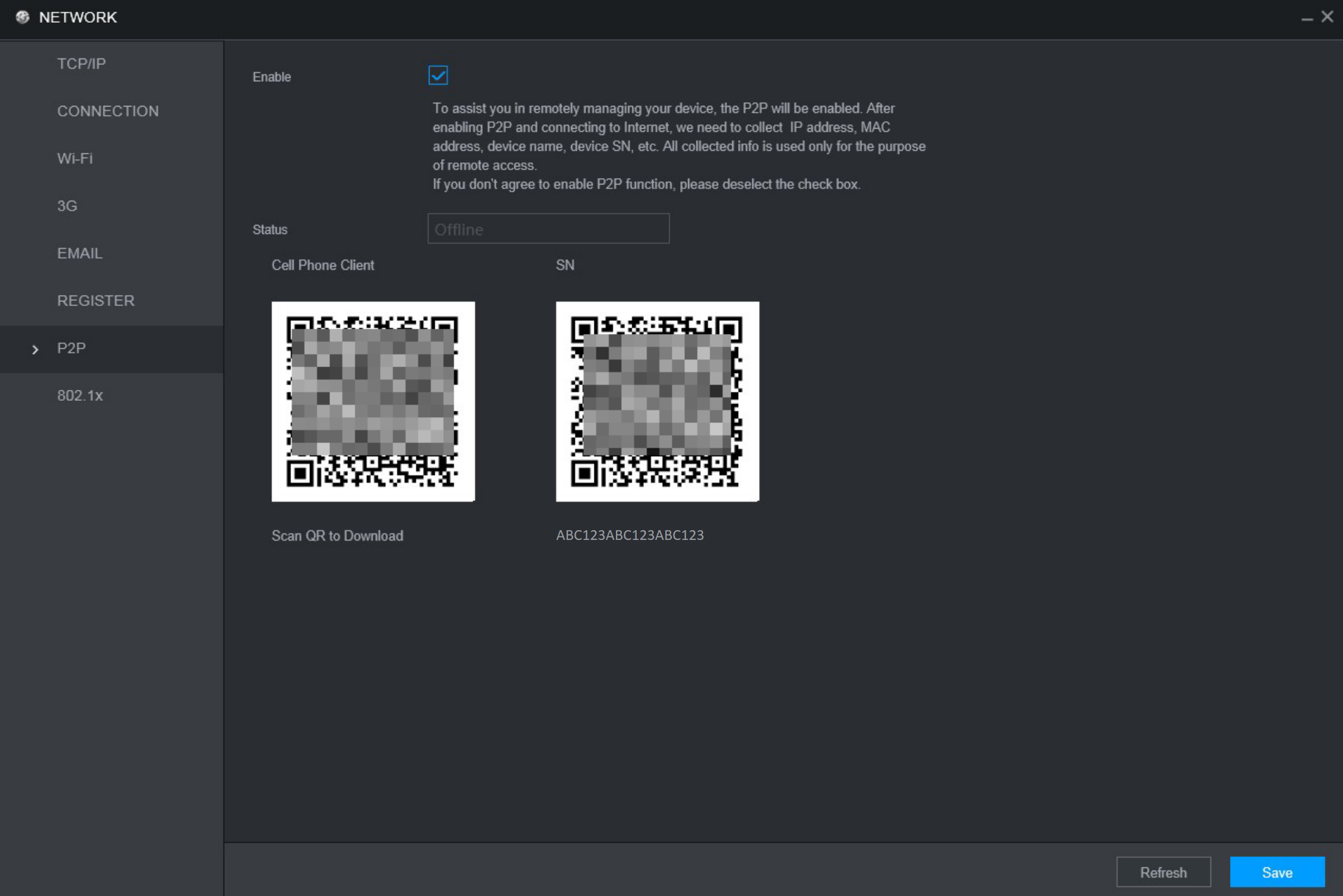
Adding the Recorder to Mobile Center
- Using a computer, access the configuration page of the Mobile Center server using a web browser. E.g. http://192.168.1.108/admin
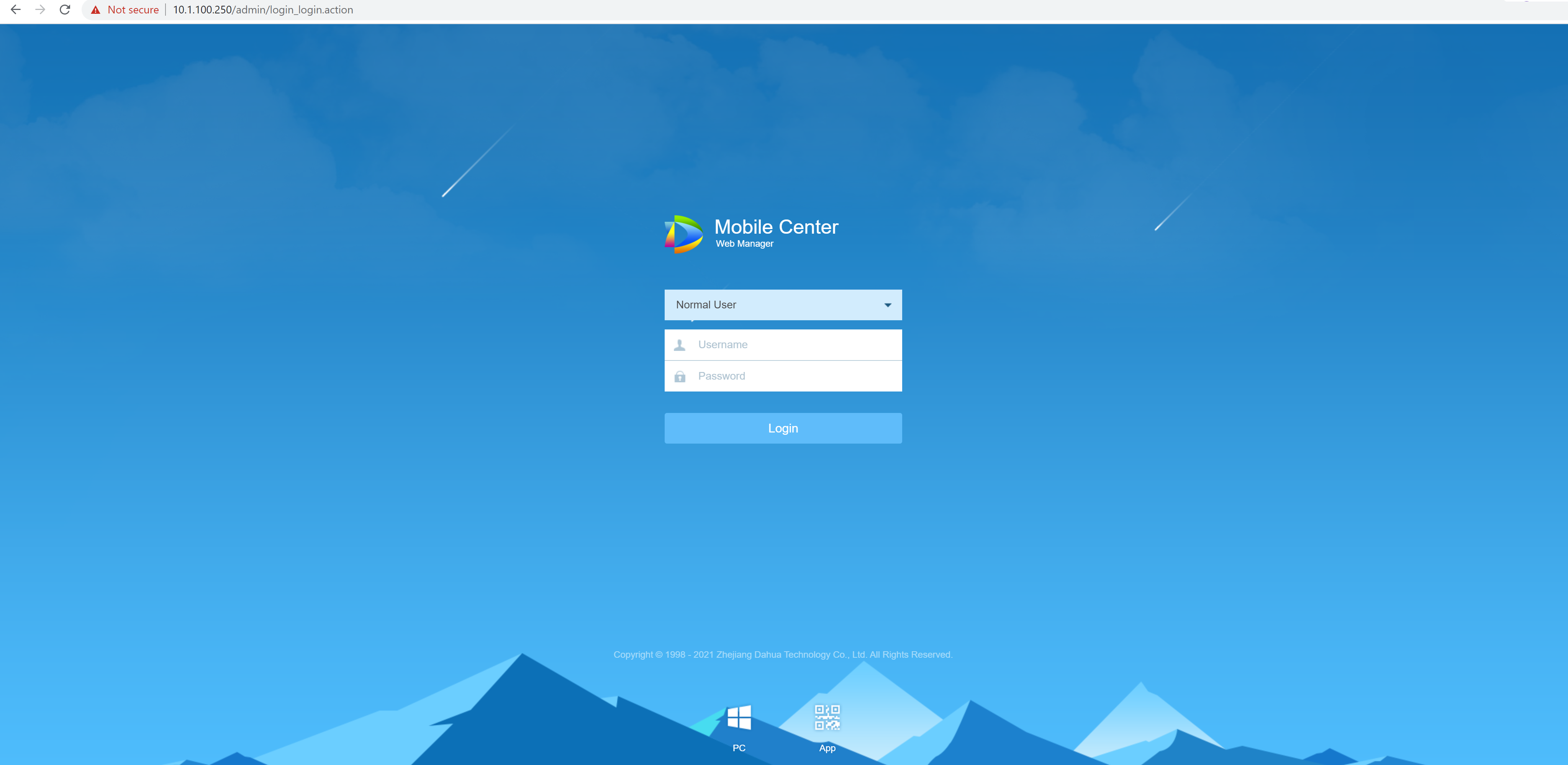
- Login with the username system and the server password.
- Select Device.
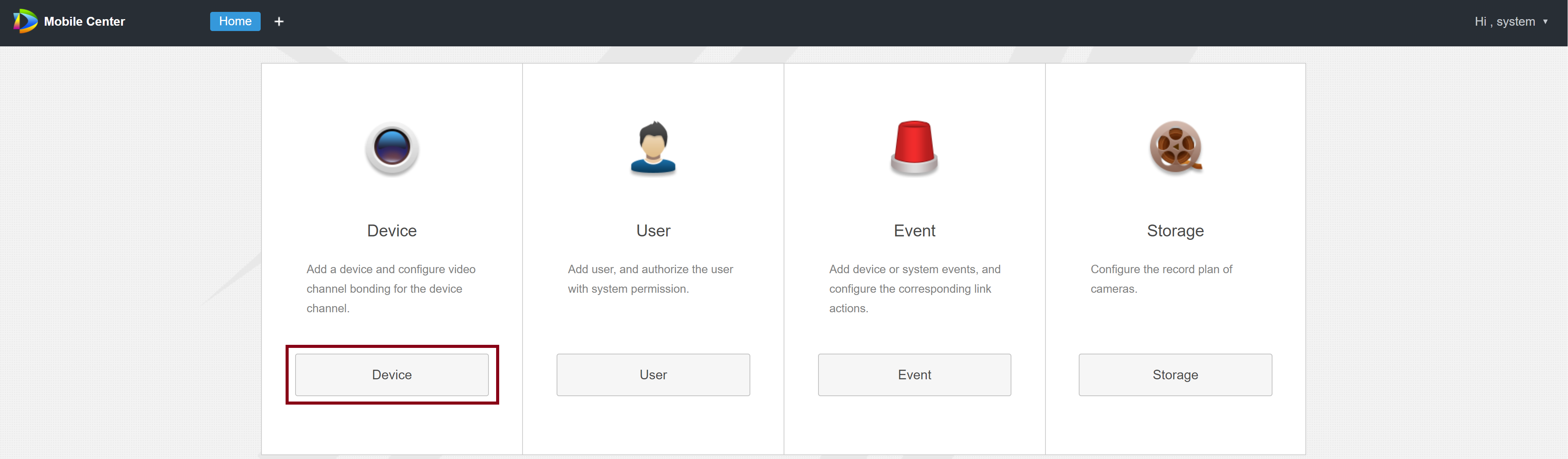
- Select Add.
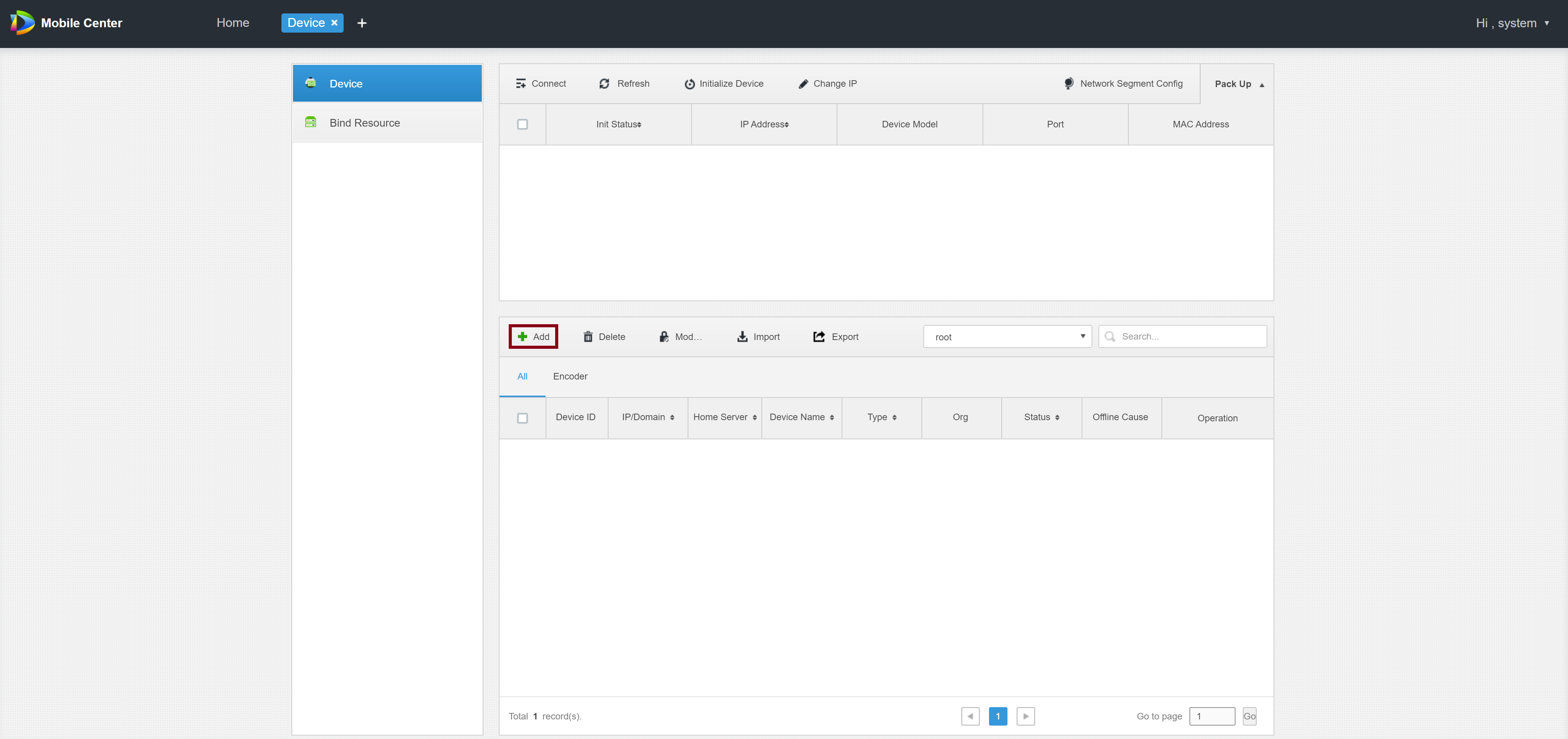
- Change the Add Type to Auto Register, in the Registration ID field, enter the serial number of the recorder. In the Password field, enter the password of the recorder. Select Add.
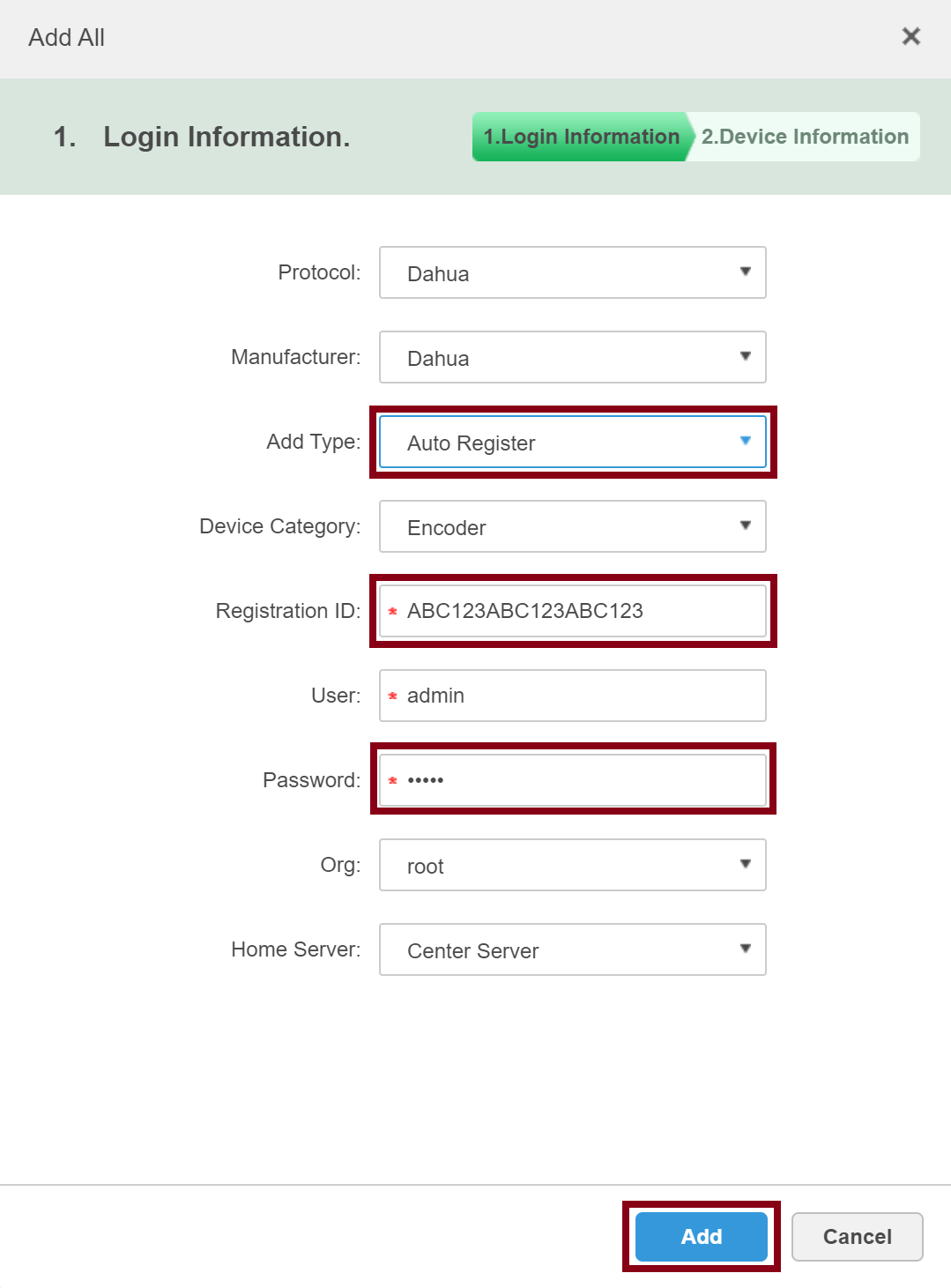
- Enter a Device Name, this can be anything you wish. Set Type to MDVR, and in the Video Channel field, enter how many channels the recorder has. Select OK.
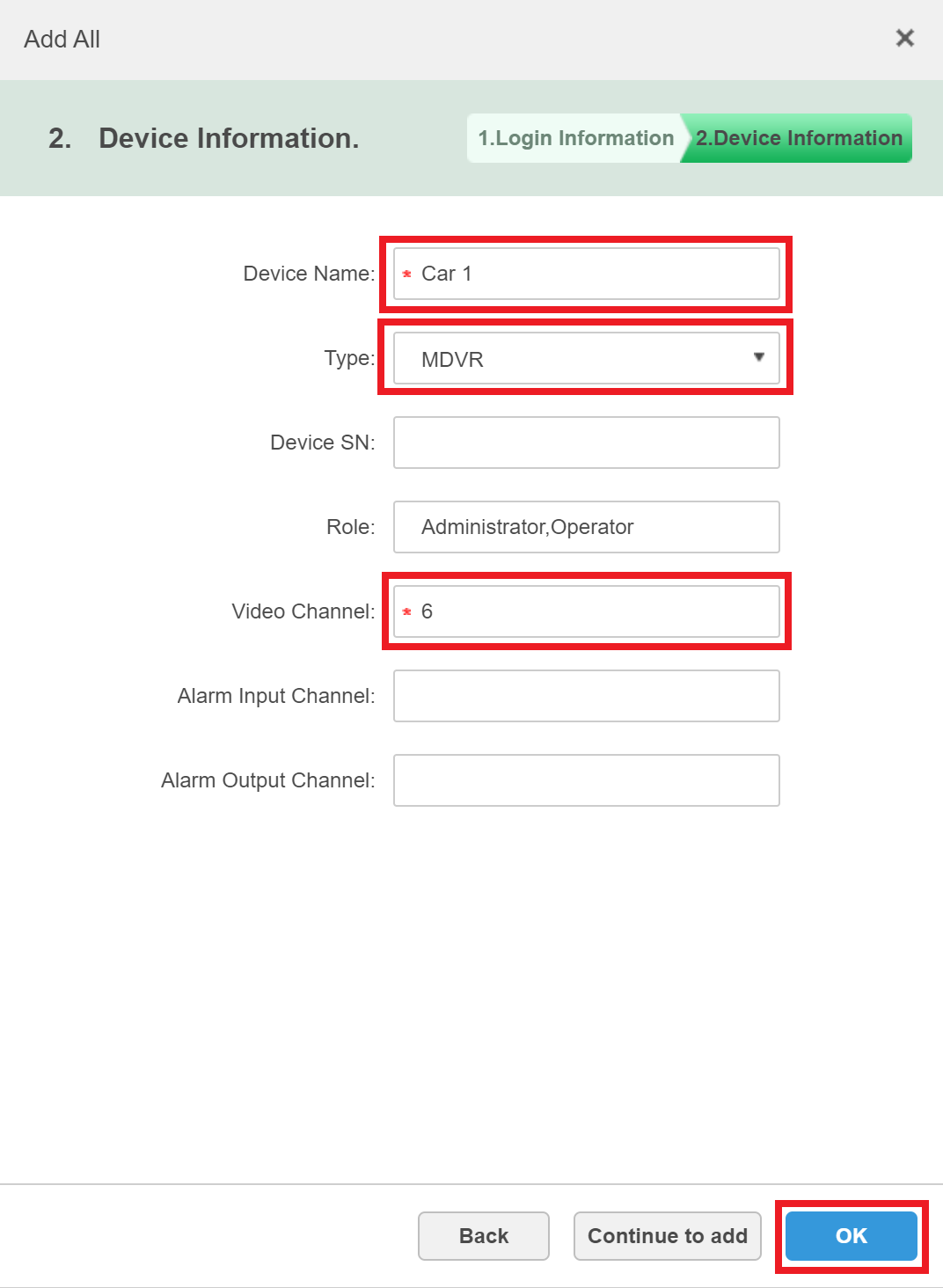
- The device will now be shown on the list, with status showing Offline. Allow up to 2 minutes for the device to connect to the server.
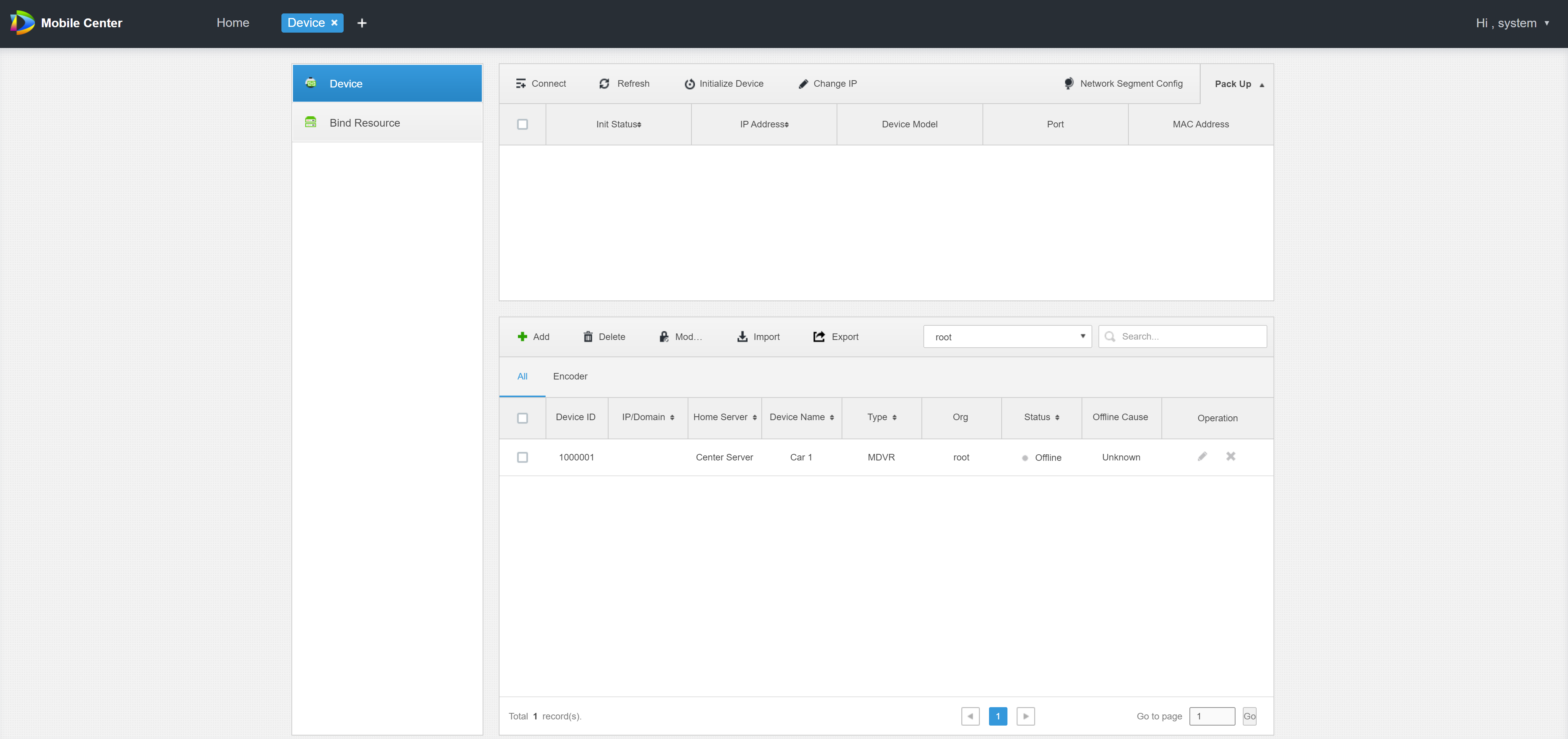
- Once the device is online, you will be able to access it using the client software.