Before beginning, the Mobile Center Server software must be installed on a PC, with an activated license. It is recommended to install the server software on a dedicated PC.
Downloading the Client Software
To download the client software, you will first need to know the IP address of the server.
- Enter the IP Address of the server into a web browser.
- Select the PC option to download the client software.
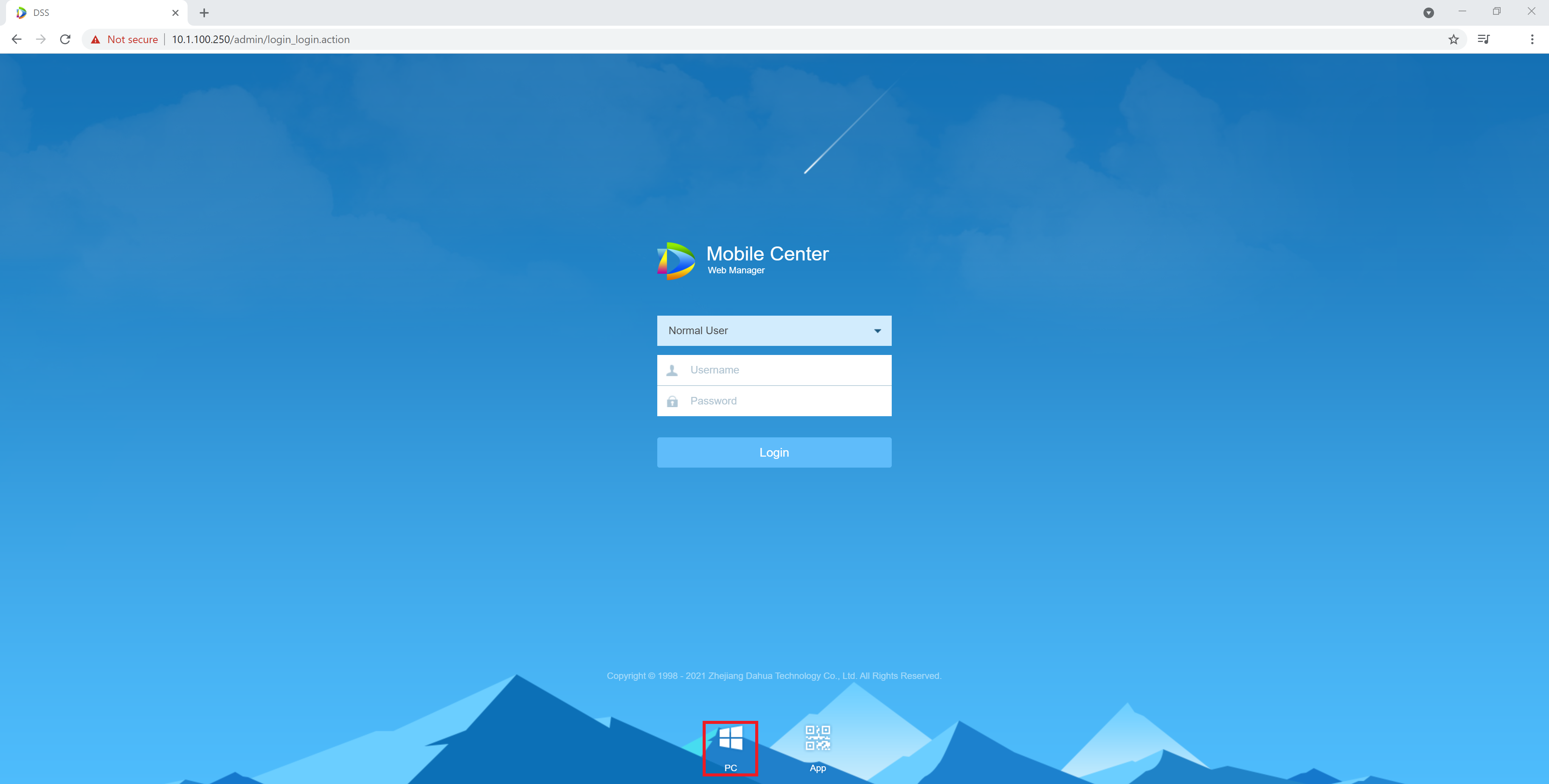
- Once downloaded, follow the prompts to install the software.
Logging in
- Open the Mobile Center Client.
- Select Fill in site information.
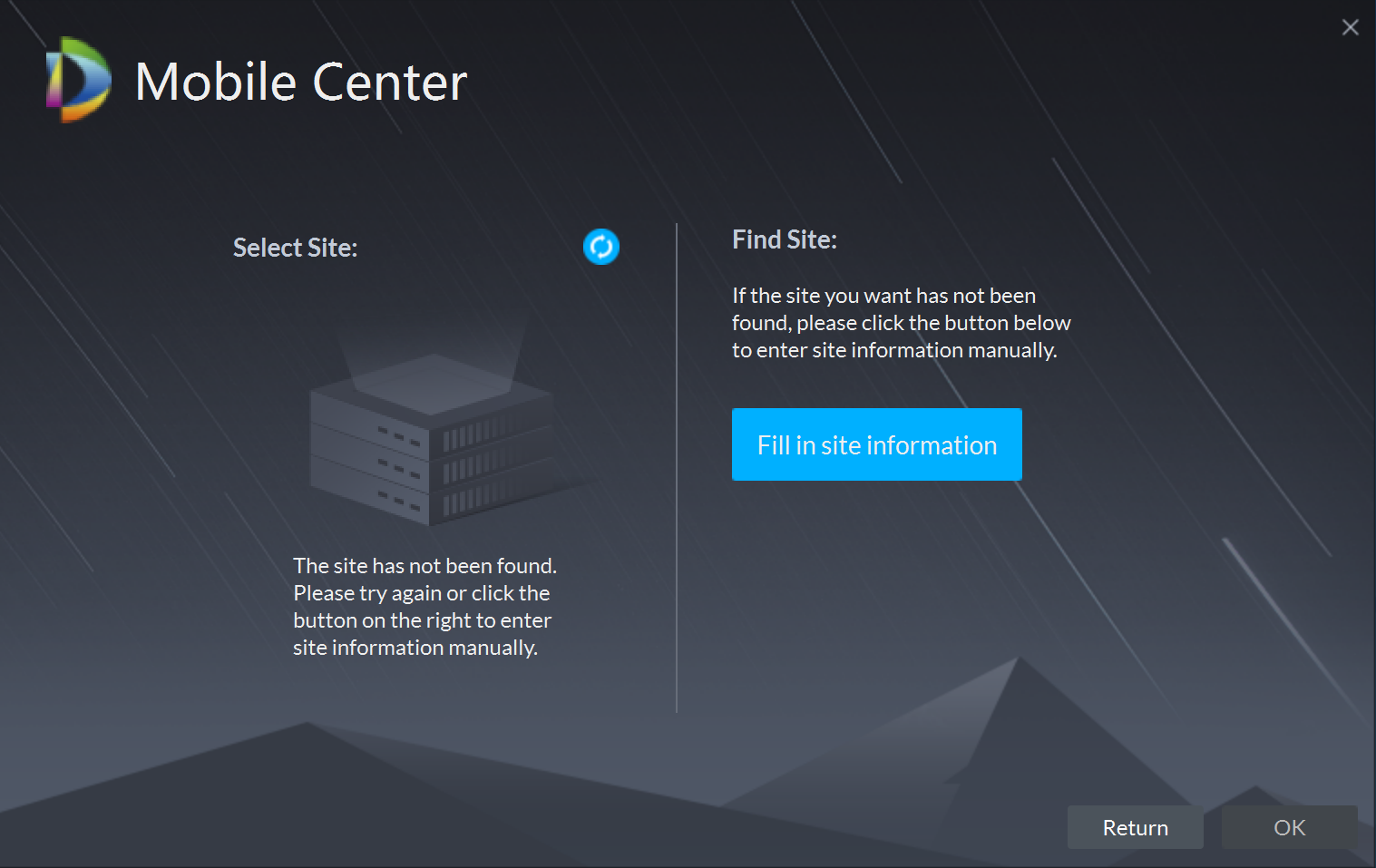
- Enter the IP address of the server, and enter port 443. Select OK.
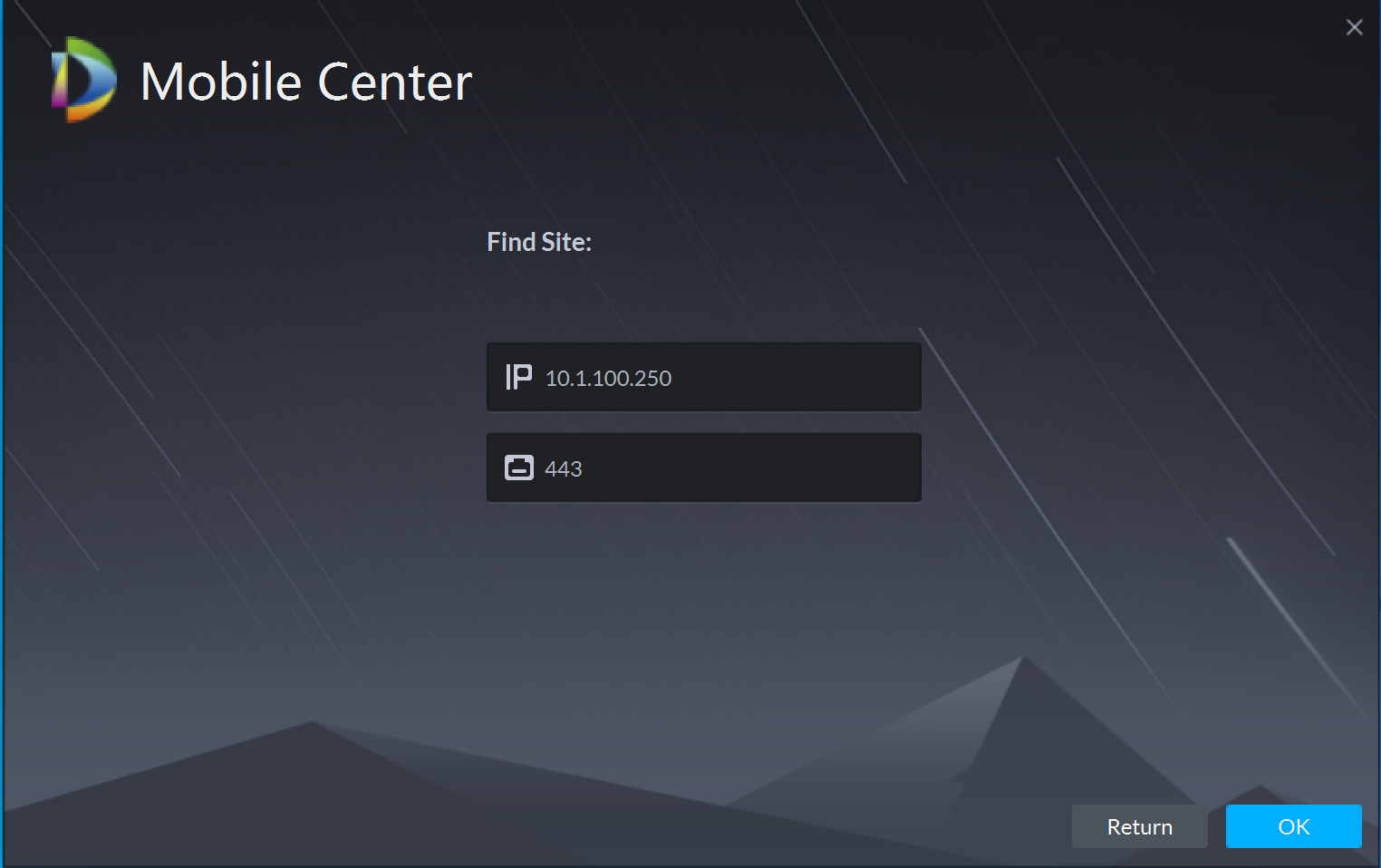
- Enter the Username and Password. Select Login.
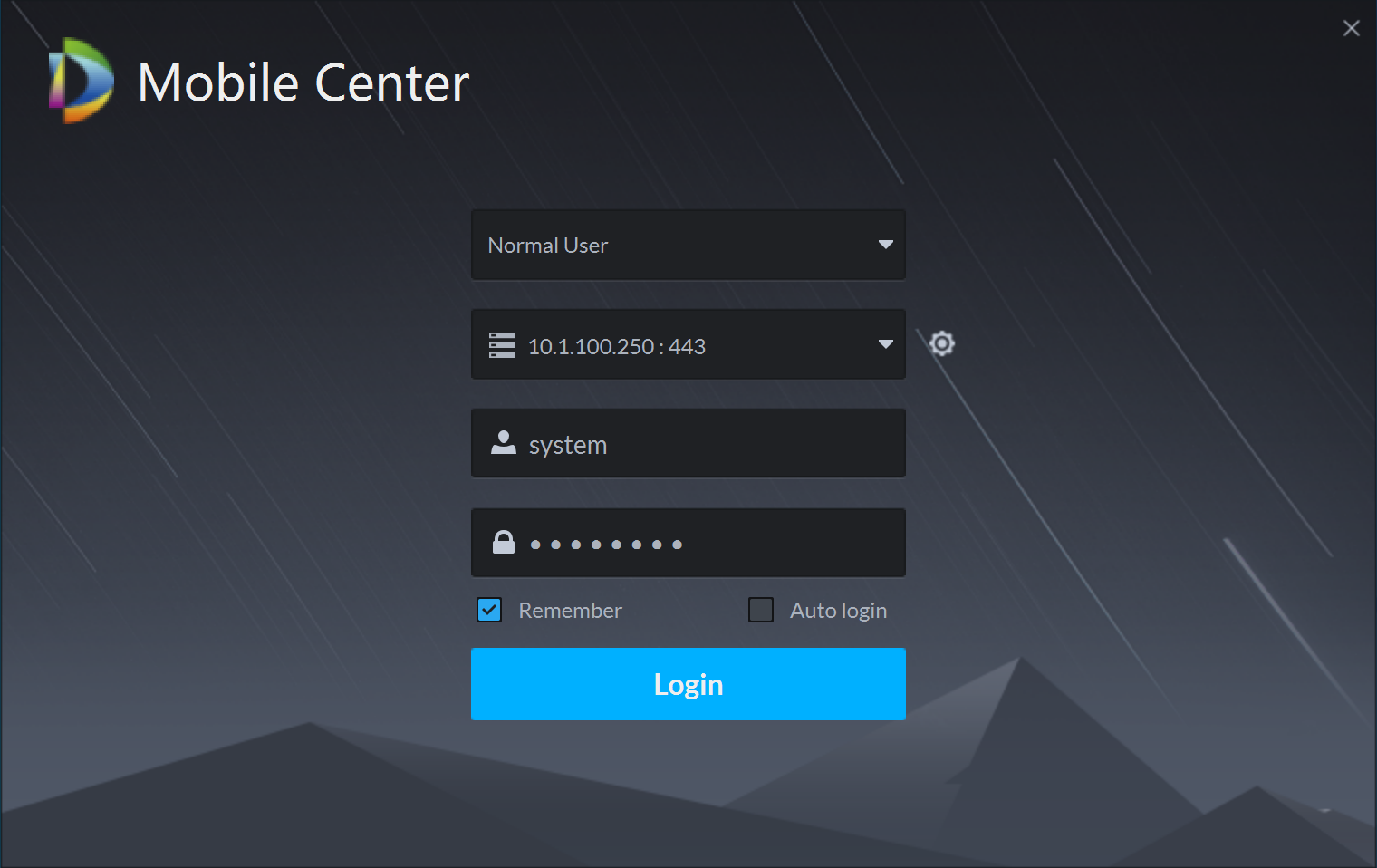
- On successful login you will be presented with the homepage.
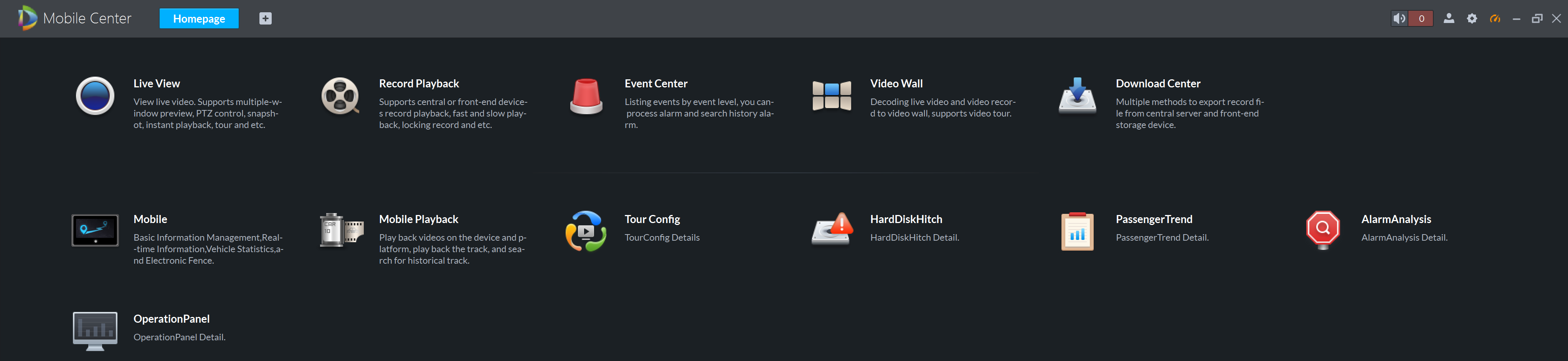
Live Viewing
- Open the Mobile Center client and login with your details.
- On the homepage, select Mobile.
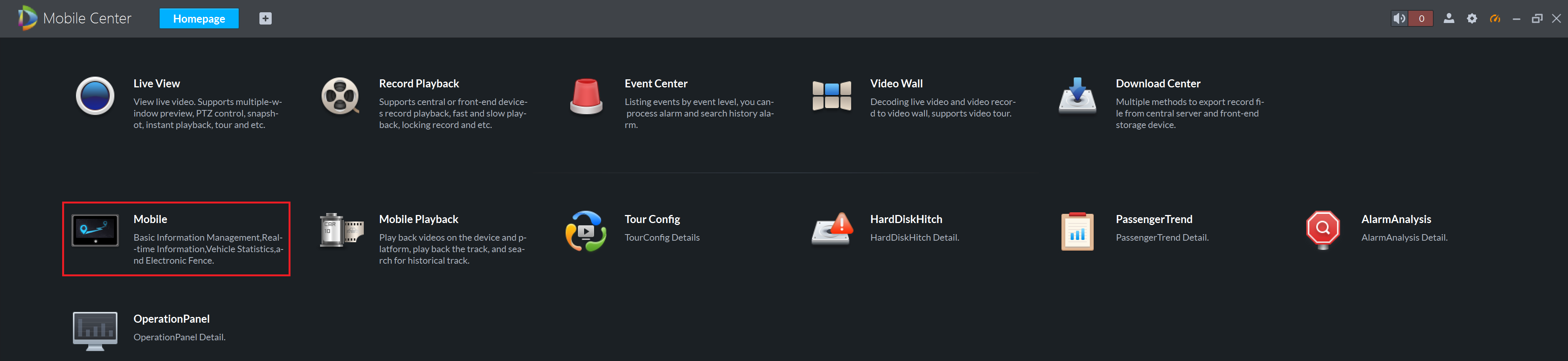
- Select a view mode.
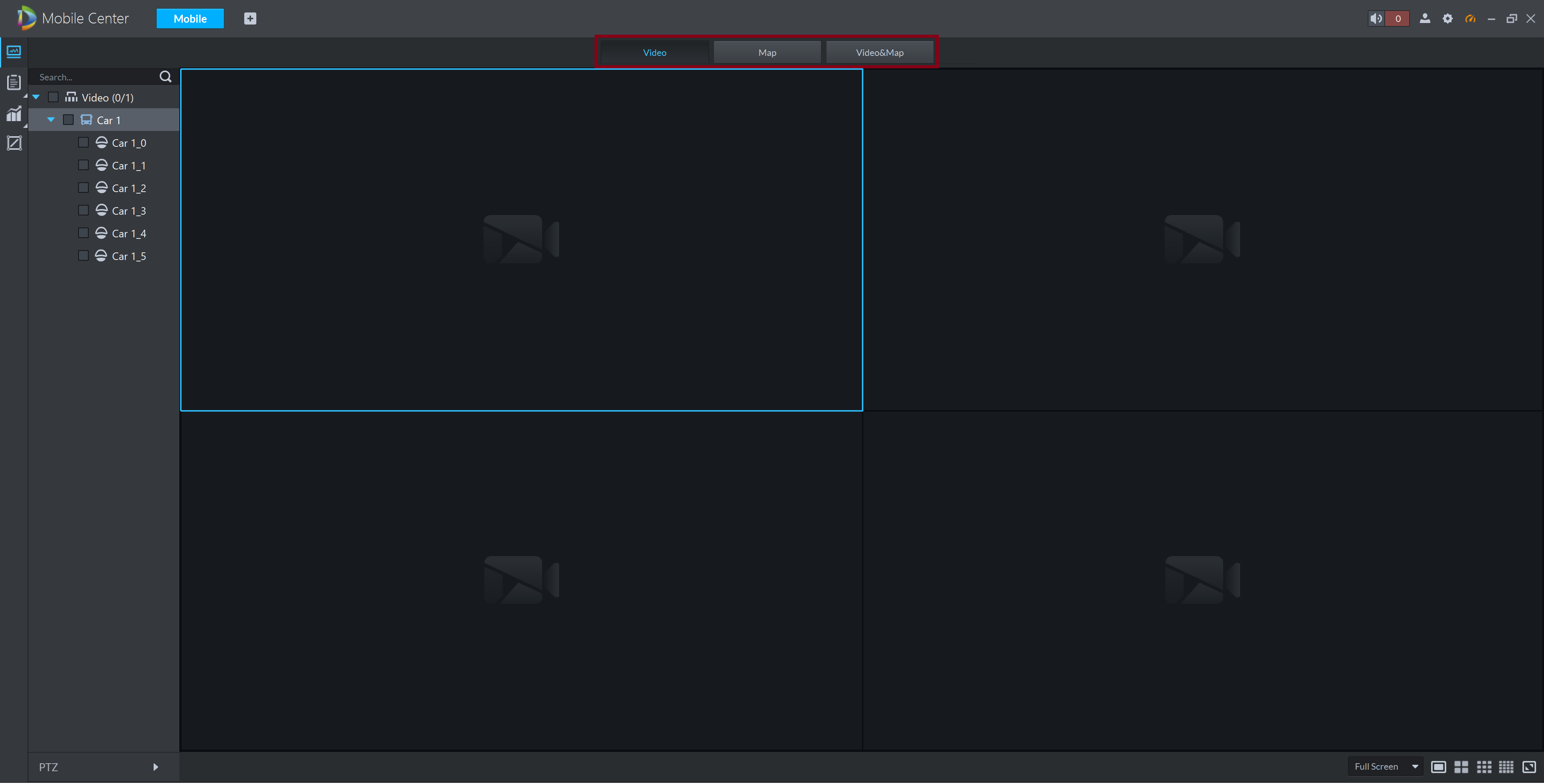
-
Double click on the cameras you wish to view on the left hand side. If using the Video & Map view mode, tracking information will show if it is available.
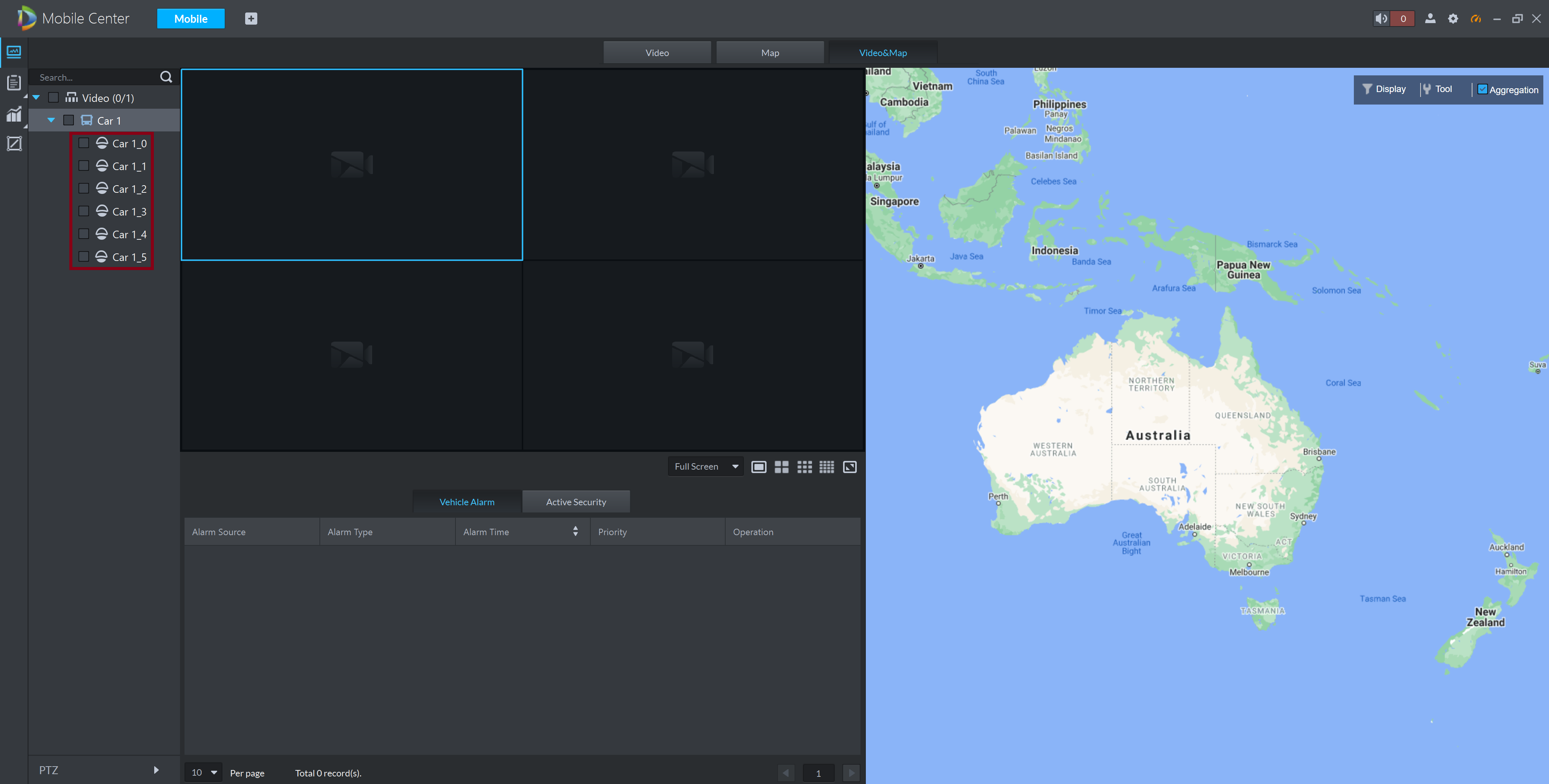
Playback
- Open the Mobile Center client and login with your details.
- On the homepage, select Mobile Playback.
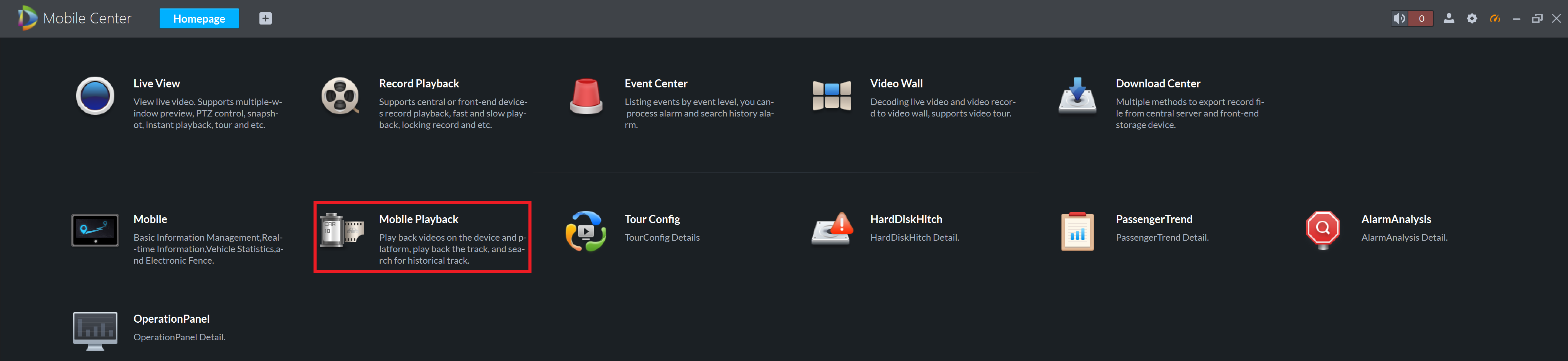
- Select the cameras you wish to playback. Select the Date on the calendar, then select Record direct to recorder. Select Search.
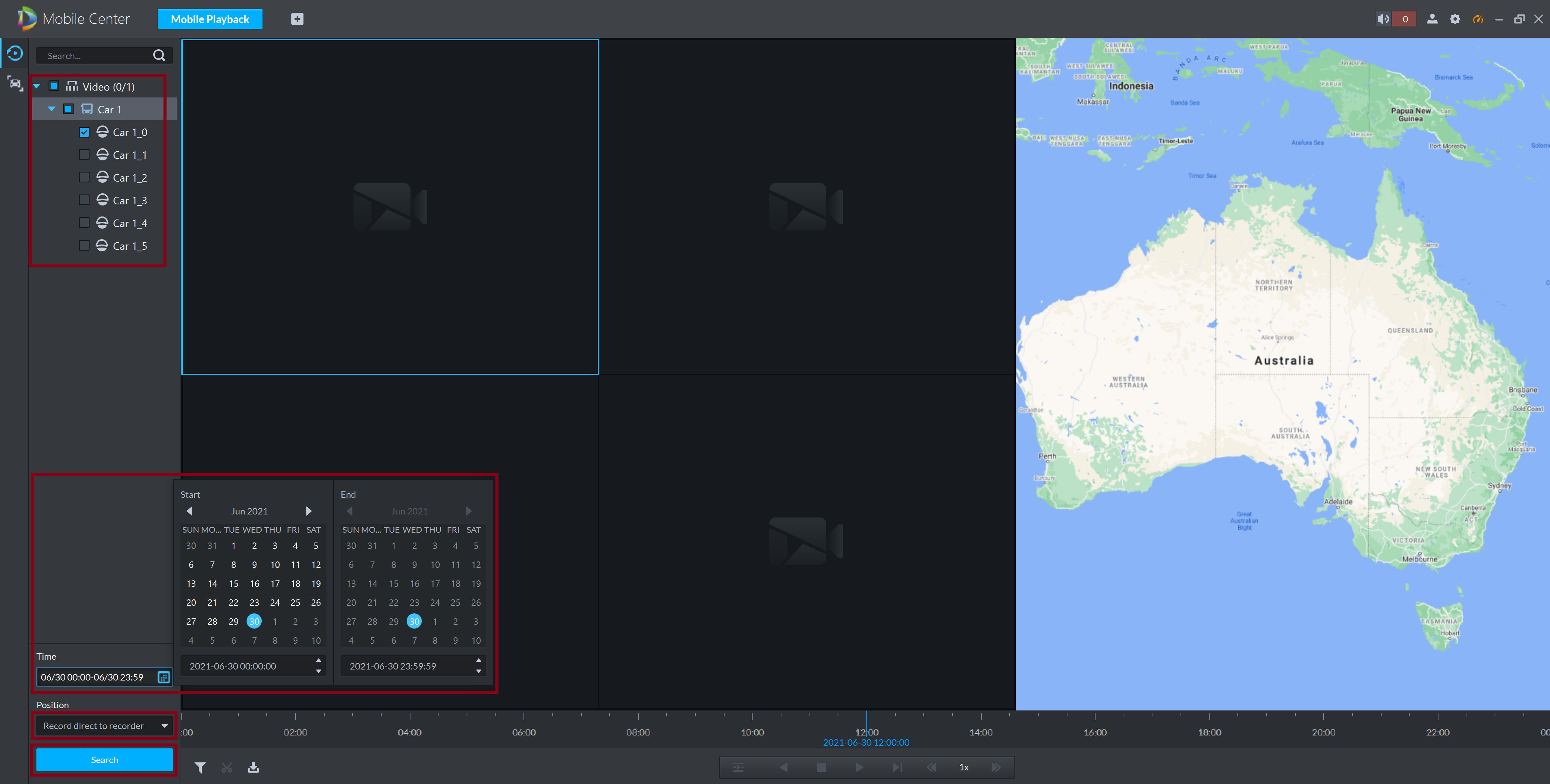
- Use the 24hr timeline to move through the footage.