If you need to update firmware on the a Ubiquiti device with running AirOS8 firmware, follow the steps below.
It is recommended to update all the Ubiquiti devices to the same version, if the devices will be connecting to each other.
Updating Firmware
- Open Google Chrome and enter the IP address of the Ubiquiti device.
-
Login using the username and password.
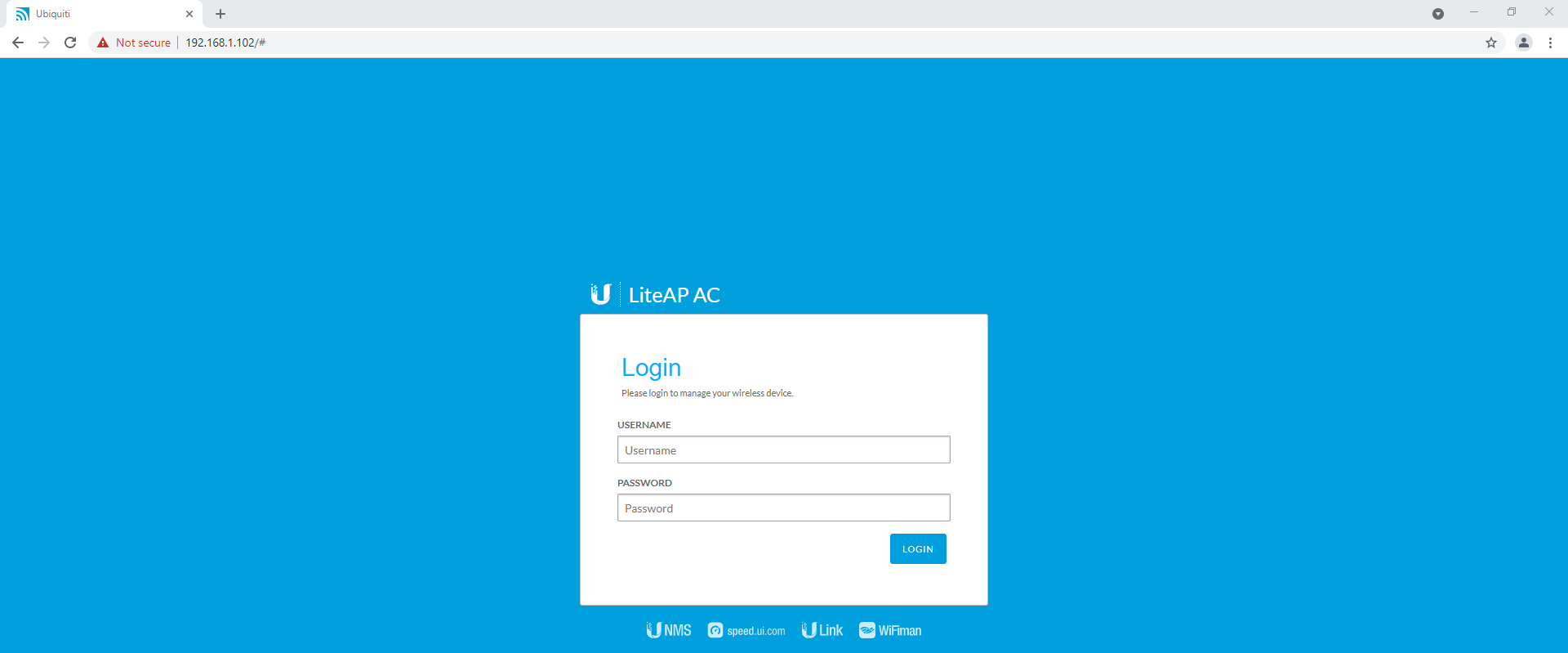
- Select System, then note down the Firmware Version.
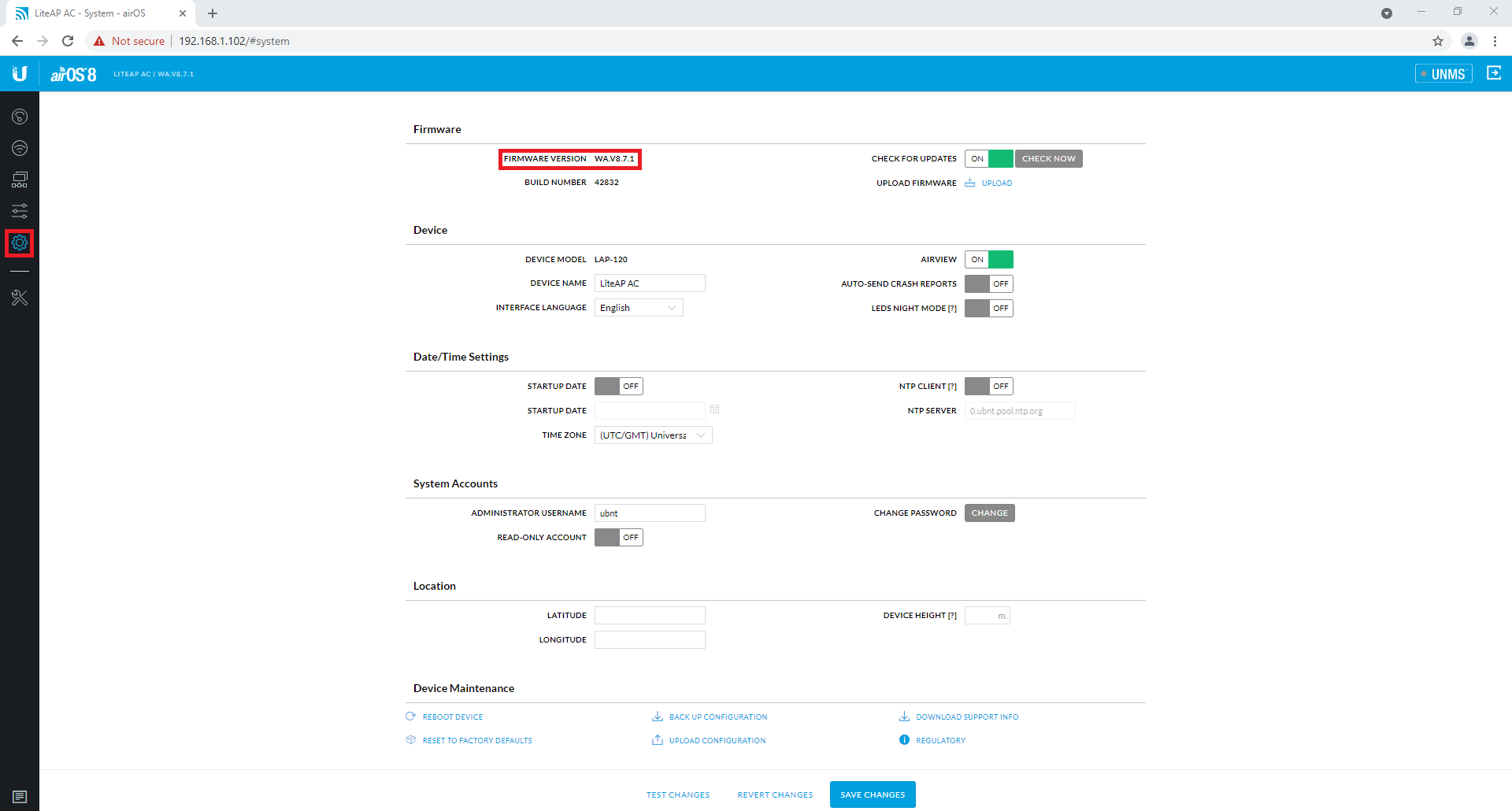
- Go to the Ubiquiti website, and download the correct firmware version for your device - https://www.ui.com/download/
- Once the file has been downloaded, select the Upload button and select the correct firmware.
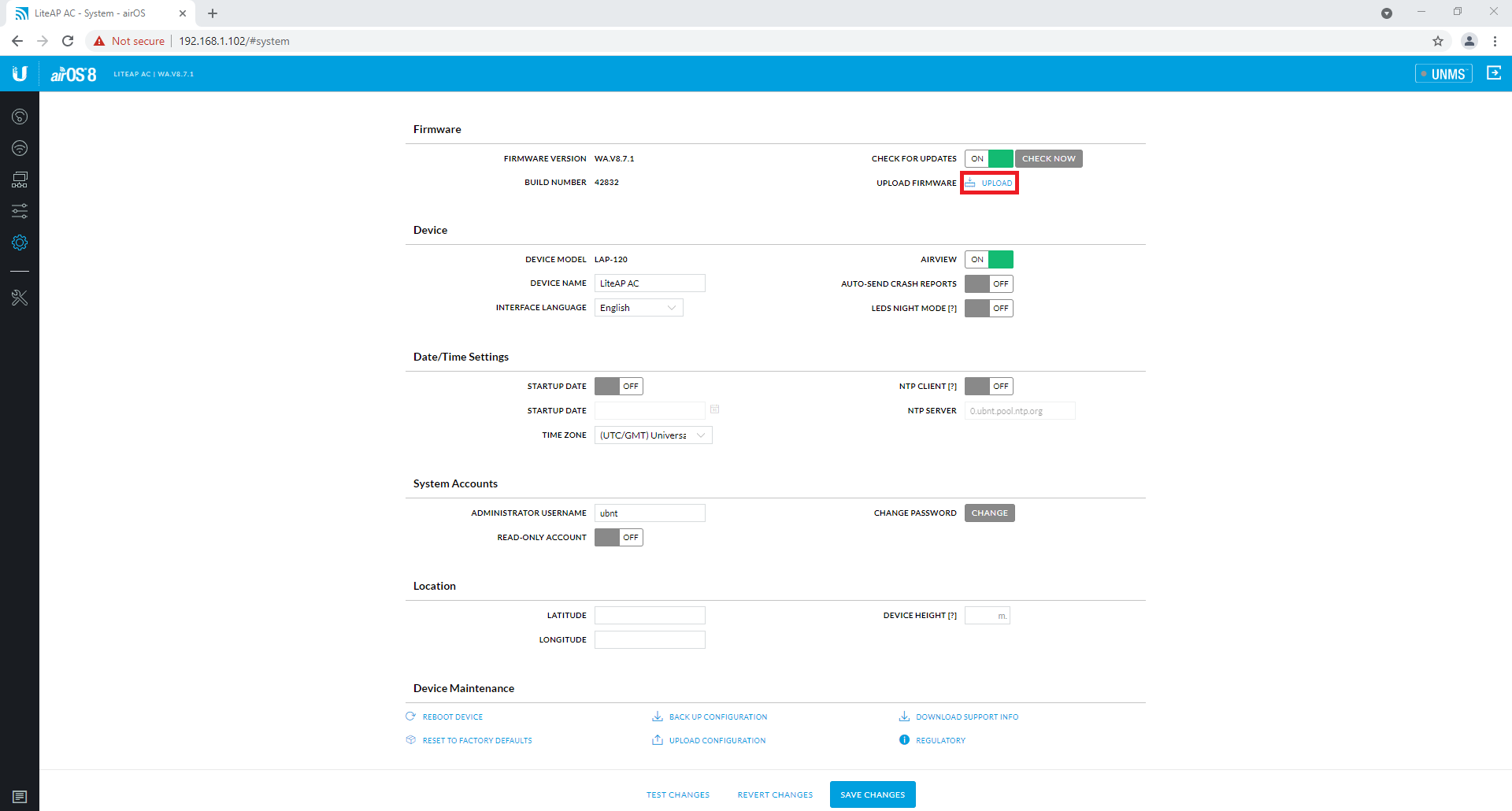
- The file will now upload to the device. Do not disconnect power to the device.
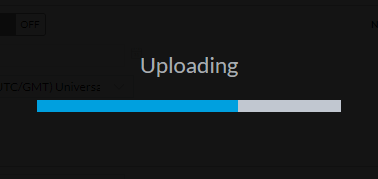
- Select Update.
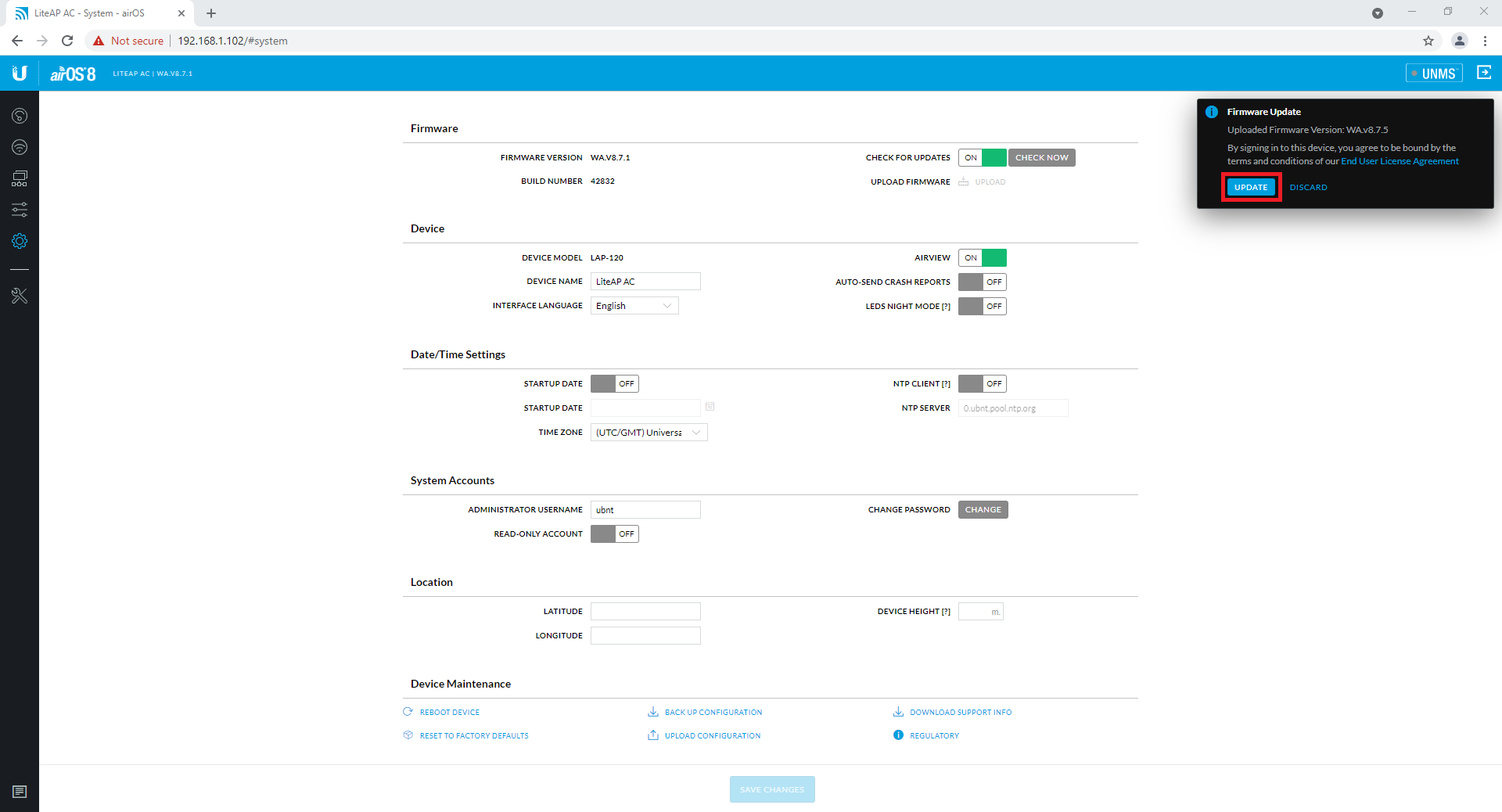
-
The device will begin upgrading. Do not disconnect power to the device during this process.
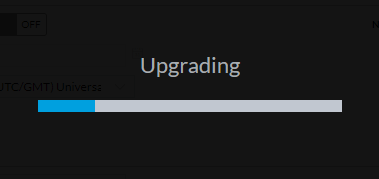
- The device will reboot once the upgrade is complete. Log back into the device and ensure the version number changed, meaning the upgrade was successful.